Hardware Connection
This document introduces what hardware you need to prepare and how to connect them in order to download AT firmware, send AT commands, and receive AT responses.
For different series of modules, the commands supported by AT firmware are different. Please refer to ESP-AT Firmware Differences for more details.
What You Need
Component |
Function |
|---|---|
ESP32 board |
Slave MCU. |
USB cable (ESP32 borad to PC) |
Download/Log output connection. |
PC |
Act as Host MCU. Download firmware to Slave MCU. |
USB cable (PC to serial port converter) |
AT command/response connection. |
USB to serial port converter |
Convert between USB signals and TTL signals. |
Jumper wires (serial port converter to ESP32 board) |
AT command/response connection. |
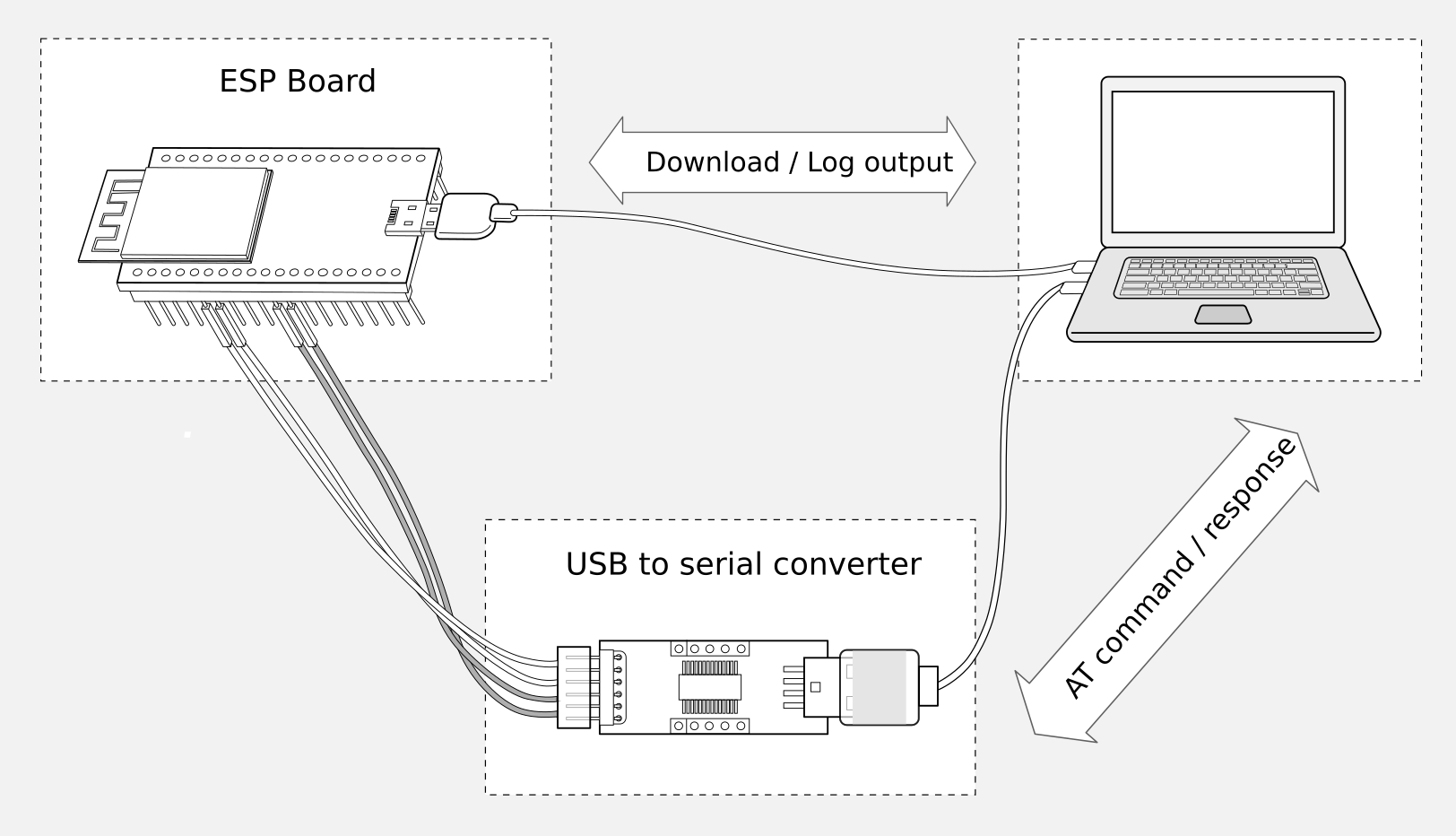
Connection of Components for ESP-AT Testing
Note:
In the above picture, four jump wires are used to connect the ESP32 board and USB to serial converter. If you do not use hardware flow control, two wires connecting TX/RX and a simpler converter will be enough.
If you use an ESP32 module instead of a development board and flash firmware via UART, you need to reserve the UART pins (refer to https://www.espressif.com/sites/default/files/documentation/esp32_datasheet_en.pdf > Section Pin Description for more details) and strapping pins (refer to https://www.espressif.com/sites/default/files/documentation/esp32_datasheet_en.pdf > Section Strapping Pins for more details), and enter the download mode by controlling the strapping pin level.
ESP32 Series
ESP32 AT uses two UART ports: UART0 is used to download firmware and log output; UART1 is used to send AT commands and receive AT responses. Both UART0 and UART1 use 115200 baud rate for communication by default.
All ESP32 modules use GPIO1 and GPIO3 as UART0, but they use different GPIOs as UART1. The following sections illustrate which GPIOs you should connect for each ESP32 series of modules.
For more details of ESP32 modules and boards, please refer to ESP32 modules and ESP32 boards.
ESP32-WROOM-32 Series
Function of Connection |
ESP32 Board Pins |
Other Device Pins |
|---|---|---|
Download/Log output 1 |
|
|
AT command/response 2 |
|
|
Note 1: Connection between individual pins of the ESP32 board and the PC is already established internally on the ESP32 board. You only need to provide USB cable between the board and PC.
Note 2: Connection between CTS/RTS is optional, depending on whether you want to use hardware flow control.
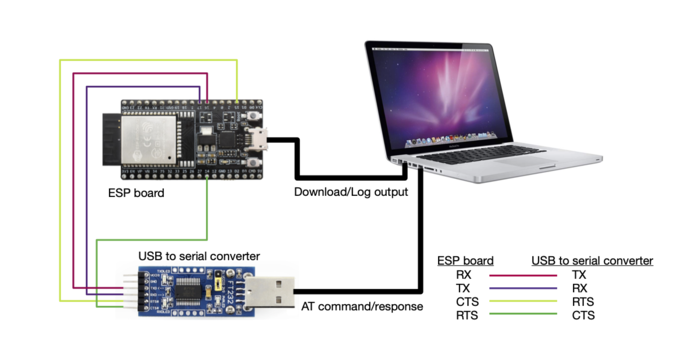
ESP32-WROOM-32 Series Hardware Connection
If you want to connect your device directly with ESP32-WROOM-32 rather than the ESP32 board that integrates it, please refer to ESP32-WROOM-32 Datasheet for more details.
ESP32-MINI-1 Series
Function of Connection |
ESP32 Board Pins |
Other Device Pins |
|---|---|---|
Download/Log output 1 |
|
|
AT command/response 2 |
|
|
Note 1: Connection between individual pins of the ESP32 board and the PC is already established internally on the ESP32 board. You only need to provide USB cable between the board and PC.
Note 2: Connection between CTS/RTS is optional, depending on whether you want to use hardware flow control.
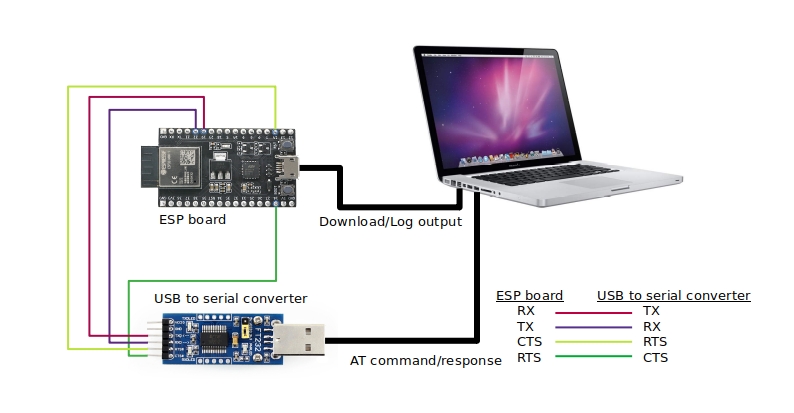
ESP32-MINI-1 Series Hardware Connection
ESP32-WROVER Series
Function of Connection |
ESP32 Board Pins |
Other Device Pins |
|---|---|---|
Download/Log output 1 |
|
|
AT command/response 2 |
|
|
Note 1: Connection between individual pins of the ESP32 board and the PC is already established internally on the ESP32 board. You only need to provide USB cable between the board and PC.
Note 2: Connection between CTS/RTS is optional, depending on whether you want to use hardware flow control.

ESP32-WROVER Series Hardware Connection
If you want to connect your device directly with ESP32-WROVER rather than the ESP32 board that integrates it, please refer to ESP32-WROVER Datasheet for more details.
ESP32-PICO Series
Function of Connection |
ESP32 Board Pins |
Other Device Pins |
|---|---|---|
Download/Log output 1 |
|
|
AT command/response 2 |
|
|
Note 1: Connection between individual pins of the ESP32 board and the PC is already established internally on the ESP32 board. You only need to provide USB cable between the board and PC.
Note 2: Connection between CTS/RTS is optional, depending on whether you want to use hardware flow control.
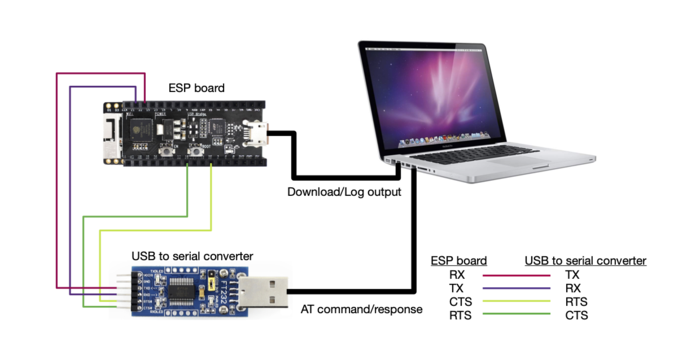
ESP32-PICO Series Hardware Connection
If you want to connect your device directly with ESP32-PICO-D4 rather than the ESP32 board that integrates it, please refer to ESP32-PICO-D4 Datasheet for more details.
ESP32-SOLO Series
Function of Connection |
ESP32 Board Pins |
Other Device Pins |
|---|---|---|
Download/Log output 1 |
|
|
AT command/response 2 |
|
|
Note 1: Connection between individual pins of the ESP32 board and the PC is already established internally on the ESP32 board. You only need to provide USB cable between the board and PC.
Note 2: Connection between CTS/RTS is optional, depending on whether you want to use hardware flow control.
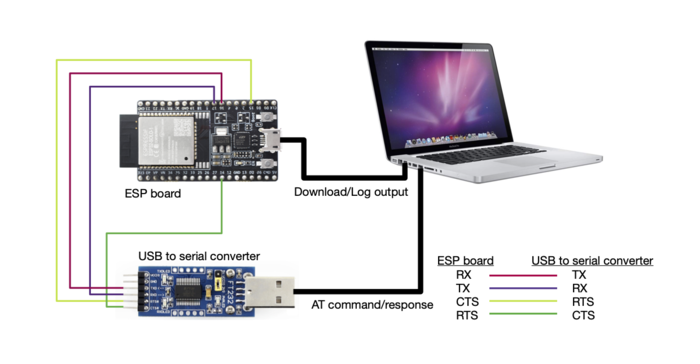
ESP32-SOLO Series Hardware Connection
If you want to connect your device directly with ESP32-SOLO-1 rather than the ESP32 board that integrates it, please refer to ESP32-SOLO-1 Datasheet for more details.