Get Started (CMake)¶
Note
This is documentation for the CMake-based build system which is currently in preview release. If you encounter any gaps or bugs, please report them in the Issues section of the ESP-IDF repository.
The CMake-based build system will become the default build system in ESP-IDF V4.0. The existing GNU Make based build system will be deprecated in ESP-IDF V5.0.
Important
The following features are not yet supported with the CMake-based build system:
- Eclipse IDE Documentation
- Secure Boot
- Flash Encryption
Support for these features will be available before CMake becomes the default build system.
This document is intended to help users set up the software environment for development of applications using hardware based on the Espressif ESP32. Through a simple example we would like to illustrate how to use ESP-IDF (Espressif IoT Development Framework), including the menu based configuration, compiling the ESP-IDF and firmware download to ESP32 boards.
Note
This is documentation for stable version v3.3 of ESP-IDF. Other ESP-IDF Versions are also available.
Introduction¶
ESP32 integrates Wi-Fi (2.4 GHz band) and Bluetooth 4.2 solutions on a single chip, along with dual high performance cores, Ultra Low Power co-processor and several peripherals. Powered by 40 nm technology, ESP32 provides a robust, highly integrated platform to meet the continuous demands for efficient power usage, compact design, security, high performance, and reliability.
Espressif provides the basic hardware and software resources that help application developers to build their ideas around the ESP32 series hardware. The software development framework by Espressif is intended for rapidly developing Internet-of-Things (IoT) applications, with Wi-Fi, Bluetooth, power management and several other system features.
What You Need¶
To develop applications for ESP32 you need:
- PC loaded with either Windows, Linux or Mac operating system
- Toolchain to compile code for ESP32
- Build tools CMake and Ninja to build a full Application for ESP32
- ESP-IDF that essentially contains API for ESP32 and scripts to operate the Toolchain
- A text editor to write programs (Projects) in C, e.g. Eclipse
- The ESP32 board itself and a USB cable to connect it to the PC
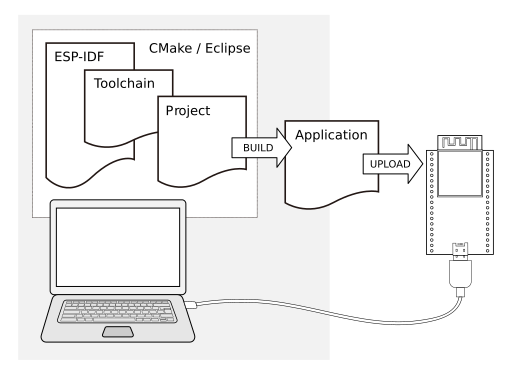
Development of applications for ESP32
Installation Step by Step¶
This is a detailed roadmap to walk you through the installation process.
Setting up Development Environment¶
Development Board Guides¶
If you have one of ESP32 development boards listed below, click on the link for hardware setup:
If you have different board, move to sections below.
Step 1. Set up Toolchain¶
The quickest way to start development with ESP32 is by installing a prebuilt toolchain. Pick up your OS below and follow provided instructions.
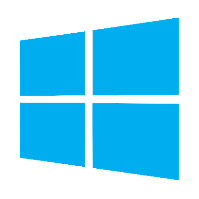 |
 |
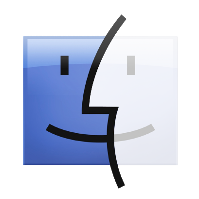 |
| Windows | Linux | Mac OS |
Note
We are an using esp subdirectory in your user’s home directory (~/esp on Linux and MacOS, %userprofile%\esp on Windows) to install everything needed for ESP-IDF. You can use any different directory, but will need to adjust the respective commands.
Depending on your experience and preferences, instead of using a prebuilt toolchain, you may want to customize your environment. To set up the system your own way go to Section Customized Setup of Toolchain (CMake).
Step 2. Get ESP-IDF¶
Besides the toolchain (that contains programs to compile and build the application), you also need ESP32 specific API / libraries. They are provided by Espressif in ESP-IDF repository. To get it, open terminal, navigate to the directory you want to put ESP-IDF, and clone it using git clone command.
Linux and MacOS¶
To obtain a local copy: open terminal, navigate to the directory you want to put ESP-IDF, and clone the repository using git clone command:
cd ~/esp
git clone -b v3.3 --recursive https://github.com/espressif/esp-idf.git
ESP-IDF will be downloaded into ~/esp/esp-idf.
Consult ESP-IDF Versions for information about which version of ESP-IDF to use in a given situation.
Windows Command Prompt¶
mkdir %userprofile%\esp
cd %userprofile%\esp
git clone -b v3.3 --recursive https://github.com/espressif/esp-idf.git
ESP-IDF will be downloaded into esp\esp-idf in the user’s profile directory.
Consult ESP-IDF Versions for information about which version of ESP-IDF to use in a given situation.
Note
The git clone option -b v3.3 tells git to clone the tag in the ESP-IDF repository git clone corresponding to this version of the documentation.
Note
As a fallback, it is also possible to download a zip file of this stable release from the Releases page. Do not download the “Source code” zip file(s) generated automatically by GitHub, they do not work with ESP-IDF.
Note
Do not miss the --recursive option. If you have already cloned ESP-IDF without this option, run another command to get all the submodules:
cd esp-idf
git submodule update --init
Step 3. Set Environment Variables¶
ESP-IDF requires two environment variables to be set for normal operation:
IDF_PATHshould be set to the path to the ESP-IDF root directory.PATHshould include the path to thetoolsdirectory inside the sameIDF_PATHdirectory.
These two variables should be set up on your PC, otherwise projects will not build.
Setting may be done manually, each time PC is restarted. Another option is to set them permanently in user profile. To do this, follow instructions specific to Windows , Linux and MacOS in Section Add IDF_PATH & idf.py PATH to User Profile (CMake).
Step 4. Install the Required Python Packages¶
Python packages required by ESP-IDF are located in the $IDF_PATH/requirements.txt file. You can install them by running:
python -m pip install --user -r $IDF_PATH/requirements.txt
Note
Please invoke that version of the Python interpreter which you will be using with ESP-IDF. The version of the
interpreter can be checked by running command python --version and depending on the result, you might want to
use python2, python2.7 or similar instead of python, e.g.:
python2.7 -m pip install --user -r $IDF_PATH/requirements.txt
Step 5. Start a Project¶
Now you are ready to prepare your application for ESP32. To start off quickly, we will use get-started/hello_world project from examples directory in IDF.
Copy get-started/hello_world to ~/esp directory:
Linux and MacOS¶
cd ~/esp
cp -r $IDF_PATH/examples/get-started/hello_world .
Windows Command Prompt¶
cd %userprofile%\esp
xcopy /e /i %IDF_PATH%\examples\get-started\hello_world hello_world
You can also find a range of example projects under the examples directory in ESP-IDF. These example project directories can be copied in the same way as presented above, to begin your own projects.
It is also possible to build examples in-place, without copying them first.
Important
The esp-idf build system does not support spaces in the path to either esp-idf or to projects.
Step 6. Connect the Device¶
You are almost there. To be able to proceed further, connect ESP32 board to PC, check under what serial port the board is visible and verify if serial communication works. If you are not sure how to do it, check instructions in Section Establish Serial Connection with ESP32 (CMake). Note the port number, as it will be required in the next step.
Step 7. Configure¶
Navigate to the directory of the hello_world application copy, and run the menuconfig project configuration utility:
Linux and MacOS¶
cd ~/esp/hello_world
idf.py menuconfig
Windows Command Prompt¶
cd %userprofile%\esp\hello_world
idf.py menuconfig
Note
If you get an error about idf.py not being found, check the tools directory is part of your Path as described above in Step 3. Set Environment Variables. If there is no idf.py in the tools directory, check you have the correct branch for the CMake preview as shown under Step 2. Get ESP-IDF.
Note
Windows users, the Python 2.7 installer will try to configure Windows to associate files with a .py extension with Python 2. If a separate installed program (such as Visual Studio Python Tools) has created an association with a different version of Python, then running idf.py may not work (it opens the file in Visual Studio instead). You can either run C:\Python27\python idf.py each time instead, or change the association that Windows uses for .py files.
Note
Linux users, if your default version of Python is 3.x then you may need to run python2 idf.py instead.
If previous steps have been done correctly, the following menu will be displayed:
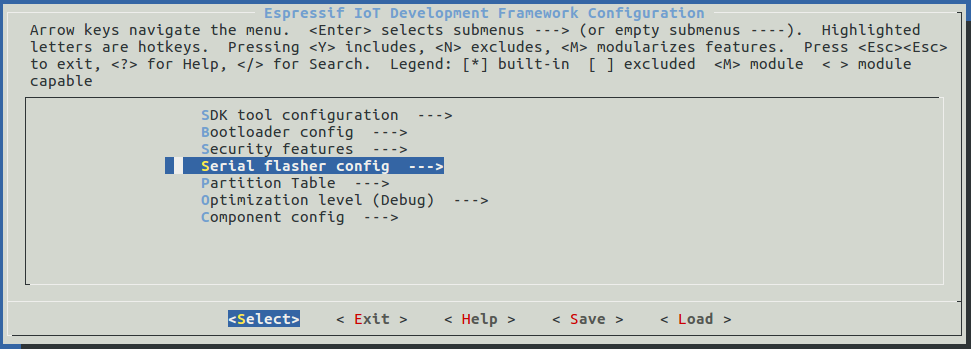
Project configuration - Home window
Here are couple of tips on navigation and use of menuconfig:
- Use up & down arrow keys to navigate the menu.
- Use Enter key to go into a submenu, Escape key to go up a level or exit.
- Type
?to see a help screen. Enter key exits the help screen. - Use Space key, or
YandNkeys to enable (Yes) and disable (No) configuration items with checkboxes “[*]” - Pressing
?while highlighting a configuration item displays help about that item. - Type
/to search the configuration items.
Attention
When using ESP32-DevKitC board with ESP32-SOLO-1 module, enable single core mode (CONFIG_FREERTOS_UNICORE) in menuconfig before flashing example applications.
Step 8. Build the Project¶
Now you can build the project. Run:
idf.py build
This command will compile the application and all the ESP-IDF components, generate bootloader, partition table, and application binaries.
$ idf.py build
Running cmake in directory /path/to/hello_world/build
Executing "cmake -G Ninja --warn-uninitialized /path/to/hello_world"...
Warn about uninitialized values.
-- Found Git: /usr/bin/git (found version "2.17.0")
-- Building empty aws_iot component due to configuration
-- Component names: ...
-- Component paths: ...
... (more lines of build system output)
[527/527] Generating hello-world.bin
esptool.py v2.3.1
Project build complete. To flash, run this command:
../../../components/esptool_py/esptool/esptool.py -p (PORT) -b 921600 write_flash --flash_mode dio --flash_size detect --flash_freq 40m 0x10000 build/hello-world.bin build 0x1000 build/bootloader/bootloader.bin 0x8000 build/partition_table/partition-table.bin
or run 'idf.py -p PORT flash'
If there are no errors, the build will finish by generating the firmware binary .bin file.
Step 9. Flash to a Device¶
Now you can flash the application to the ESP32 board. Run:
idf.py -p PORT flash
Replace PORT with the name of your ESP32 board’s serial port. On Windows, serial ports have names like COM1. On MacOS, they start with /dev/cu.. On Linux, they start with /dev/tty. See Establish Serial Connection with ESP32 (CMake) for full details.
This step will flash the binaries that you just built to your ESP32 board.
Note
Running idf.py build before idf.py flash is not actually necessary, the flash step will automatically build the project if required before flashing.
Running esptool.py in directory [...]/esp/hello_world
Executing "python [...]/esp-idf/components/esptool_py/esptool/esptool.py -b 460800 write_flash @flash_project_args"...
esptool.py -b 460800 write_flash --flash_mode dio --flash_size detect --flash_freq 40m 0x1000 bootloader/bootloader.bin 0x8000 partition_table/partition-table.bin 0x10000 hello-world.bin
esptool.py v2.3.1
Connecting....
Detecting chip type... ESP32
Chip is ESP32D0WDQ6 (revision 1)
Features: WiFi, BT, Dual Core
Uploading stub...
Running stub...
Stub running...
Changing baud rate to 460800
Changed.
Configuring flash size...
Auto-detected Flash size: 4MB
Flash params set to 0x0220
Compressed 22992 bytes to 13019...
Wrote 22992 bytes (13019 compressed) at 0x00001000 in 0.3 seconds (effective 558.9 kbit/s)...
Hash of data verified.
Compressed 3072 bytes to 82...
Wrote 3072 bytes (82 compressed) at 0x00008000 in 0.0 seconds (effective 5789.3 kbit/s)...
Hash of data verified.
Compressed 136672 bytes to 67544...
Wrote 136672 bytes (67544 compressed) at 0x00010000 in 1.9 seconds (effective 567.5 kbit/s)...
Hash of data verified.
Leaving...
Hard resetting via RTS pin...
If there are no issues, at the end of flash process, the module will be reset and “hello_world” application will be running there.
Step 10. Monitor¶
To see if “hello_world” application is indeed running, type idf.py -p PORT monitor. This command is launching IDF Monitor application:
$ idf.py -p /dev/ttyUSB0 monitor
Running idf_monitor in directory [...]/esp/hello_world/build
Executing "python [...]/esp-idf/tools/idf_monitor.py -b 115200 [...]/esp/hello_world/build/hello-world.elf"...
--- idf_monitor on /dev/ttyUSB0 115200 ---
--- Quit: Ctrl+] | Menu: Ctrl+T | Help: Ctrl+T followed by Ctrl+H ---
ets Jun 8 2016 00:22:57
rst:0x1 (POWERON_RESET),boot:0x13 (SPI_FAST_FLASH_BOOT)
ets Jun 8 2016 00:22:57
...
Several lines below, after start up and diagnostic log, you should see “Hello world!” printed out by the application.
...
Hello world!
Restarting in 10 seconds...
I (211) cpu_start: Starting scheduler on APP CPU.
Restarting in 9 seconds...
Restarting in 8 seconds...
Restarting in 7 seconds...
To exit the monitor use shortcut Ctrl+].
Note
If instead of the messages above, you see a random garbage similar to:
e���)(Xn@�y.!��(�PW+)��Hn9a/9�!�t5��P�~�k��e�ea�5�jA
~zY��Y(1�,1�� e���)(Xn@�y.!Dr�zY(�jpi�|�+z5Ymvp
or monitor fails shortly after upload, your board is likely using 26MHz crystal. Most development board designs use 40MHz and the ESP-IDF uses this default value. Exit the monitor, go back to the menuconfig, change CONFIG_ESP32_XTAL_FREQ_SEL to 26MHz, then build and flash the application again. This is found under idf.py menuconfig under Component config –> ESP32-specific –> Main XTAL frequency.
Note
You can combine building, flashing and monitoring into one step as follows:
idf.py -p PORT flash monitor
Check the Section IDF Monitor for handy shortcuts and more details on using the monitor.
Check the Section idf.py for a full reference of idf.py commands and options.
That’s all what you need to get started with ESP32!
Now you are ready to try some other examples, or go right to developing your own applications.
Updating ESP-IDF¶
You should update ESP-IDF from time to time, as newer versions fix bugs and provide new features. The simplest way to do the update is to delete the existing esp-idf folder and clone it again, as if performing the initial installation described in Step 2. Get ESP-IDF.
If downloading to a new path, remember to Add IDF_PATH & idf.py PATH to User Profile (CMake) so that the toolchain scripts know where to find the ESP-IDF in its release specific location.
Another solution is to update only what has changed. The update procedure depends on the version of ESP-IDF you are using.