Standard Setup of Toolchain for Windows (Legacy GNU Make)¶
Note
Since ESP-IDF V4.0, the default build system is based on CMake. This documentation is for the legacy build system based on GNU Make. Support for this build system may be removed in future major releases.
Introduction¶
Windows doesn’t have a built-in “make” environment, so as well as installing the toolchain you will need a GNU-compatible environment. We use the MSYS2 environment to provide this. You don’t need to use this environment all the time (you can use Eclipse or some other front-end), but it runs behind the scenes.
Toolchain Setup¶
The quick setup is to download the Windows all-in-one toolchain & MSYS2 zip file from dl.espressif.com:
https://dl.espressif.com/dl/esp32_win32_msys2_environment_and_esp2020r2_toolchain-20200601.zip
Unzip the zip file to C:\ (or some other location, but this guide assumes C:\) and it will create an msys32 directory with a pre-prepared environment.
Important
If another toolchain location is used (different than the default C:\msys32), please ensure that the path where the all-in-one toolchain gets unzipped is a plain ASCII, contains no spaces, symlinks or accents.
Check it Out¶
Open a MSYS2 MINGW32 terminal window by running C:\msys32\mingw32.exe. The environment in this window is a bash shell. Create a directory named esp that is a default location to develop ESP32 applications. To do so, run the following shell command:
mkdir -p ~/esp
By typing cd ~/esp you can then move to the newly created directory. If there are no error messages you are done with this step.
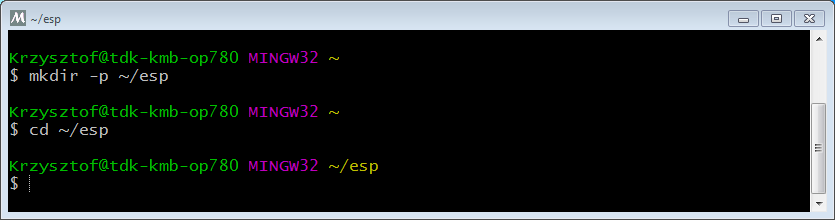
MSYS2 MINGW32 shell window¶
Use this window in the following steps setting up development environment for ESP32.
Next Steps¶
To carry on with development environment setup, proceed to section Step 2. Get ESP-IDF.
Updating The Environment¶
When IDF is updated, sometimes new toolchains are required or new requirements are added to the Windows MSYS2 environment. To move any data from an old version of the precompiled environment to a new one:
Take the old MSYS2 environment (ie
C:\msys32) and move/rename it to a different directory (ieC:\msys32_old).Download the new precompiled environment using the steps above.
Unzip the new MSYS2 environment to
C:\msys32(or another location).Find the old
C:\msys32_old\homedirectory and move this intoC:\msys32.You can now delete the
C:\msys32_olddirectory if you no longer need it.
You can have independent different MSYS2 environments on your system, as long as they are in different directories.
There are also steps to update the existing environment without downloading a new one, although this is more complex.