Arduino IDE Tools Menu
Introduction
This guide is a walkthrough of the Arduino IDE configuration menu for the ESP32 System on Chip (SoC’s). In this guide, you will see the most relevant configuration to get your project optimized and working.
Since some boards and SoC’s may vary in terms of hardware configuration, be sure you know all the board characteristics that you are using, like flash memory size, SoC variant (ESP32 family), PSRAM, etc.
Note
To help you identify the characteristics, you can see the Espressif Product Selector.
Arduino IDE
The Arduino IDE is widely used for ESP32 on Arduino development and offers a wide variety of configurations.
Tools Menu
To properly configure your project build and flash, some settings must be done in order to get it compiled and flashed without any issues. Some boards are natively supported and almost no configuration is required. However, if your is not yet supported or you have a custom board, you need to configure the environment by yourself.
For more details or to add a new board, see the boards.txt file.
Generic Options
Most of the options are available for every ESP32 family. Some options will be available only for specific targets, like the USB configuration.
Board
This option is the target board and must be selected in order to get all the default configuration settings. Once you select the correct board, you will see that some configurations will be automatically selected, but be aware that some boards can have multiple versions (i.e different flash sizes).
To select the board, go to Tools -> Board -> ESP32 Arduino and select the target board.
If your board is not present on this list, you can select the generic ESP32-XX Dev Module.
Currently, we have one generic development module for each of the supported targets.
If the board selected belongs to another SoC family, you will see the following information at the build output:
A fatal error occurred: This chip is ESP32 not ESP32-S2. Wrong --chip argument?
Upload Speed
To select the flashing speed, change the Tools -> Upload Speed. This value will be used for flashing the code to the device.
Note
If you have issues while flashing the device at high speed, try to decrease this value. This could be due to the external serial-to-USB chip limitations.
CPU Frequency
On this option, you can select the CPU clock frequency. This option is critical and must be selected according to the high-frequency crystal present on the board and the radio usage (Wi-Fi and Bluetooth).
In some applications, reducing the CPU clock frequency is recommended in order to reduce power consumption.
If you don’t know why you should change this frequency, leave the default option.
Flash Frequency
Use this function to select the flash memory frequency. The frequency will be dependent on the memory model.
40 MHz
80 MHz
If you don’t know if your memory supports 80 MHz, you can try to upload the sketch using the 80 MHz option and watch the log output via the serial monitor.
Note
In some boards/SoC, the flash frequency is automatically selected according to the flash mode. In some cases (i.e ESP32-S3), the flash frequency is up to 120 MHz.
Flash Mode
This option is used to select the SPI communication mode with the flash memory.
Depending on the application, this mode can be changed in order to increase the flash communication speed.
- QIO - Quad I/O Fast Read
Four SPI pins are used to write to the flash and to read from the flash.
- DIO - Dual I/O Fast Read
Two SPI pins are used to write to the flash and to read from the flash.
- QOUT - Quad Output Fast Read
Four SPI pins are used to read the flash data.
- DOUT - Dual Output Fast Read
Two SPI pins are used to read flash data.
- OPI - Octal I/O
Eight SPI pins are used to write and to read from the flash.
If you don’t know how the board flash is physically connected or the flash memory model, try the QIO at 80 MHz first.
Flash Size
This option is used to select the flash size. The flash size should be selected according to the flash model used on your board.
2 MB (16 Mb)
4 MB (32 Mb)
8 MB (64 Mb)
16 MB (128 Mb)
If you choose the wrong size, you may have issues when selecting the partition scheme.
Embedded Flash
Some SoC has embedded flash. The ESP32-S3 is a good example.
Note
Check the manufacturer part number of your SoC/module to see the right version.
Example: ESP32-S3FH4R2
This particular ESP32-S3 variant comes with 4 MB Flash and 2 MB PSRAM.
Options for Embedded Flash
Fx4 4 MB Flash (QIO)
Fx8 8 MB Flash (QIO)
V 1.8 V SPI
The x stands for the temperature range specification.
H High Temperature (-40 to 85ºC)
N Low Temperature (-40 to 65ºC)
For more details, please see the corresponding datasheet at Espressif Product Selector.
Partition Scheme
This option is used to select the partition model according to the flash size and the resources needed, like storage area and OTA (Over The Air updates).
Note
Be careful selecting the right partition according to the flash size. If you select the wrong partition, the system will crash.
Core Debug Level
This option is used to select the Arduino core debugging level to be printed to the serial debug.
None - Prints nothing.
Error - Only at error level.
Warning - Only at warning level and above.
Info - Only at info level and above.
Debug - Only at debug level and above.
Verbose - Prints everything.
PSRAM
The PSRAM is an internal or external extended RAM present on some boards, modules or SoC.
This option can be used to Enable or Disable PSRAM. In some SoCs, you can select the PSRAM mode as the following.
QSPI PSRAM - Quad PSRAM
OPI PSRAM - Octal PSRAM
Embedded PSRAM
Some SoC has embedded PSRAM. The ESP32-S3 is a good example.
Example: ESP32-S3FH4R2
This particular ESP32-S3 comes with 4 MB Flash and 2 MB PSRAM.
Options for Embedded Flash and PSRAM
R2 2 MB PSRAM (QSPI)
R8 8 MB PSRAM (OPI)
V 1.8 V SPI
The x stands for the temperature range specification.
H High Temperature (-40 to 85ºC)
N Low Temperature (-40 to 65ºC)
For more details, please see the corresponding datasheet at Espressif Product Selector.
Arduino Runs On
This function is used to select the core that runs the Arduino core. This is only valid if the target SoC has 2 cores.
When you have some heavy task running, you might want to run this task on a different core than the Arduino tasks. For this reason, you have this configuration to select the right core.
Events Run On
This function is also used to select the core that runs the Arduino events. This is only valid if the target SoC has 2 cores.
Erase All Flash Before Sketch Upload
This option selects the flash memory region to be erased before uploading the new sketch.
Disabled - Upload the sketch without erasing all flash contents. (Default)
Enabled - Erase all flash contents before uploading the sketch.
Port
This option is used to select the serial port to be used on the flashing and monitor.
USB Options
Some ESP32 families have a USB peripheral. This peripheral can be used for flashing and debugging.
To see the supported list for each SoC, see this section: Libraries.
The USB option will be available only if the correct target is selected.
USB CDC On Boot
The USB Communications Device Class, or USB CDC, is a class used for basic communication to be used as a regular serial controller (like RS-232).
This class is used for flashing the device without any other external device attached to the SoC.
This option can be used to Enable or Disable this function at the boot. If this option is Enabled, once the device is connected via USB, one new serial port will appear in the list of the serial ports.
Use this new serial port for flashing the device.
This option can be used as well for debugging via the Serial Monitor using CDC instead of the UART0.
To use the UART as serial output, you can use Serial0.print("Hello World!"); instead of Serial.print("Hello World!"); which will be printed using USB CDC.
USB Firmware MSC On Boot
The USB Mass Storage Class, or USB MSC, is a class used for storage devices, like a USB flash drive.
This option can be used to Enable or Disable this function at the boot. If this option is Enabled, once the device is connected via USB, one new storage device will appear in the system as a storage drive.
Use this new storage drive to write and read files or to drop a new firmware binary to flash the device.
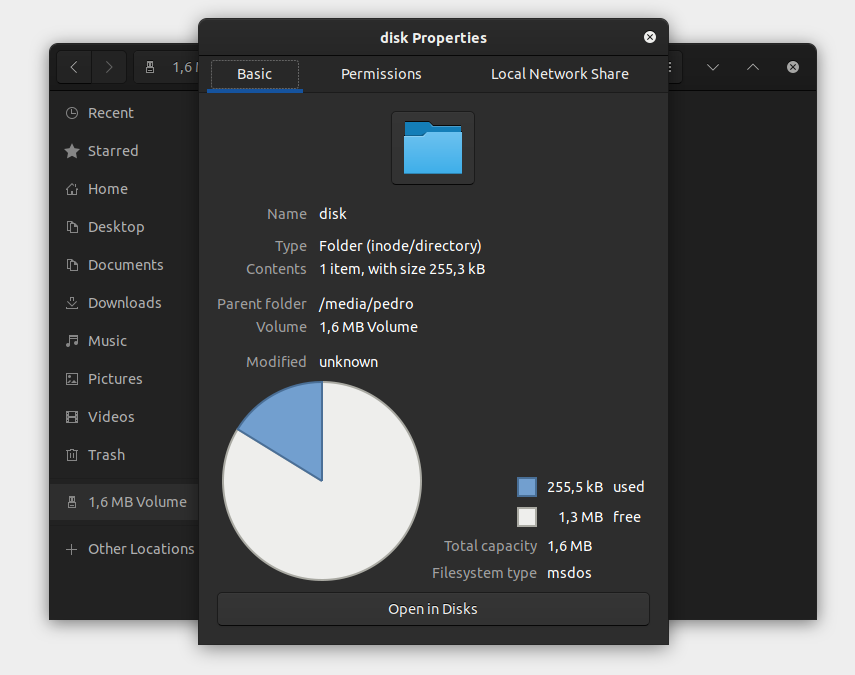
USB DFU On Boot
The USB Device Firmware Upgrade is a class used for flashing the device through USB.
This option can be used to Enable or Disable this function at the boot. If this option is Enabled, once the device is connected via USB, the device will appear as a USB DFU capable device.