Hardware Connection
This document introduces what hardware you need to prepare and how to connect them in order to download AT firmware, send AT commands, and receive AT responses.
The commands supported by each series of AT firmware vary, and its compatibility with modules or chips also differs. For more information, refer to ESP-AT Firmware Differences.
If you don’t want to use the default AT pin, you can refer to the How to Set AT Port Pins document to change the pin.
What You Need
Component |
Function |
|---|---|
ESP32-C3 board |
Slave MCU. |
USB cable (ESP32-C3 board to PC) |
Download/Log output connection. |
PC |
Act as Host MCU. Download firmware to Slave MCU. |
USB cable (PC to serial port converter) |
AT command/response connection. |
USB to serial port converter |
Convert between USB signals and TTL signals. |
Jumper wires (serial port converter to ESP32-C3 board) |
AT command/response connection. |
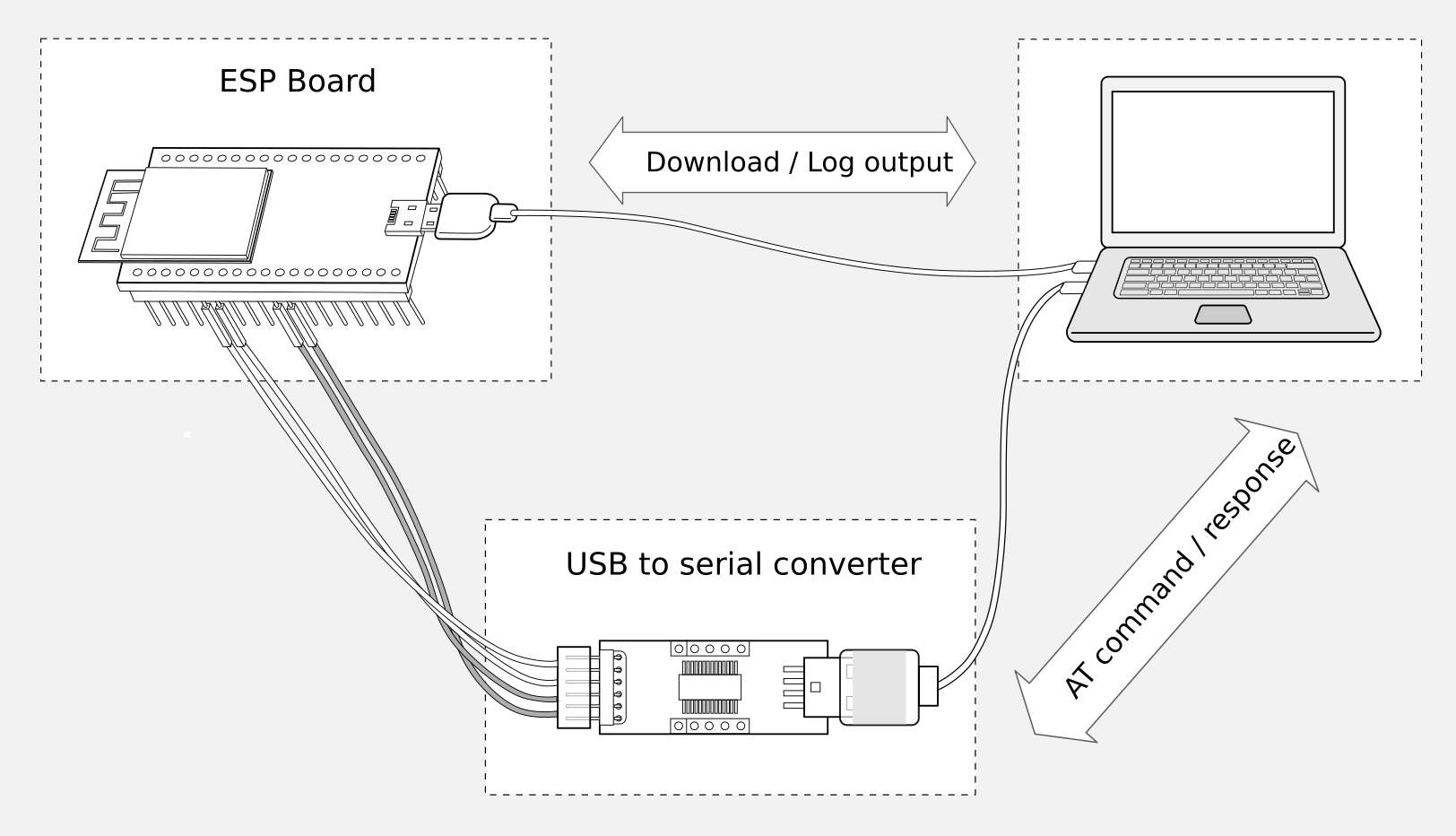
Connection of Components for ESP-AT Testing
Note:
In the above picture, four jump wires are used to connect the ESP32-C3 board and USB to serial converter. If you do not use hardware flow control, two wires connecting TX/RX and a simpler converter will be enough.
If you use an ESP32-C3 module instead of a development board, you need to reserve the UART/USB pins (refer to https://www.espressif.com/sites/default/files/documentation/esp32-c3_datasheet_en.pdf > Section Pin Description for more details) and one of the following conditions needs to be met:
Reserve the Strapping pins (refer to https://www.espressif.com/sites/default/files/documentation/esp32-c3_datasheet_en.pdf > Section Strapping Pins for more details), and enter the download mode by controlling the Strapping pin level.
Enter the download mode by sending AT+RST=1,1 command.
ESP32-C3 Series
ESP32-C3 series refer to the module or board that has a built-in ESP32-C3 chip, such as ESP32-C3-MINI series device and ESP32-C3-WROOM series device.
ESP32-C3 AT uses two UART ports: UART0 is used to download firmware and log output; UART1 is used to send AT commands and receive AT responses. Both UART0 and UART1 use 115200 baud rate for communication by default.
Function of Connection |
ESP32-C3 Board or Module Pins |
Other Device Pins |
|---|---|---|
Download/Log output 1 |
|
|
AT command/response 2 |
|
|
Note 1: Connection between individual pins of the ESP32-C3 board and the PC is already established internally on the ESP32-C3 board. You only need to provide USB cable between the board and PC.
Note 2: Connection between CTS/RTS is optional, depending on whether you want to use hardware flow control.
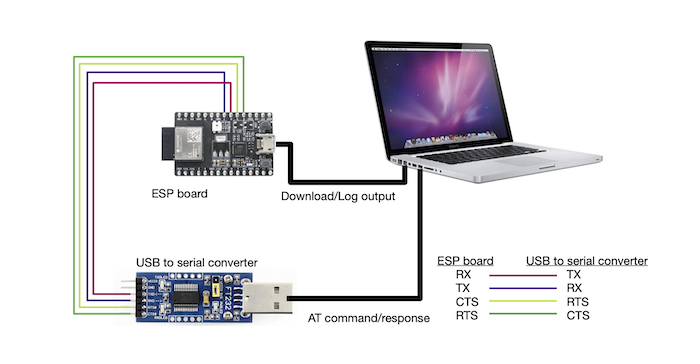
ESP32-C3 Series Hardware Connection
If you want to connect your device directly with ESP32-C3-MINI-1 module rather than the ESP32-C3 board that integrates it, please refer to ESP32-C3-MINI-1 Datasheet for more details.