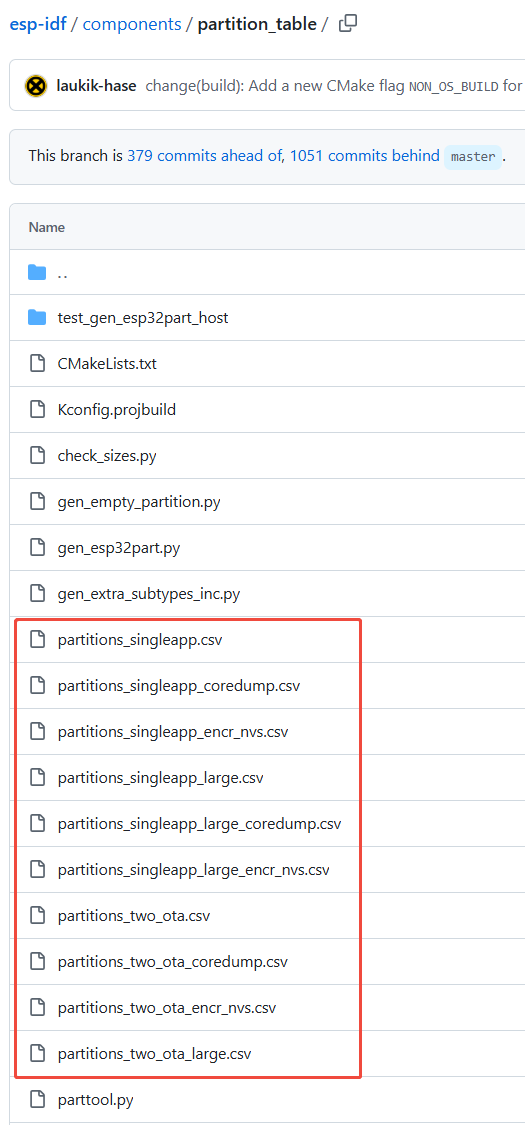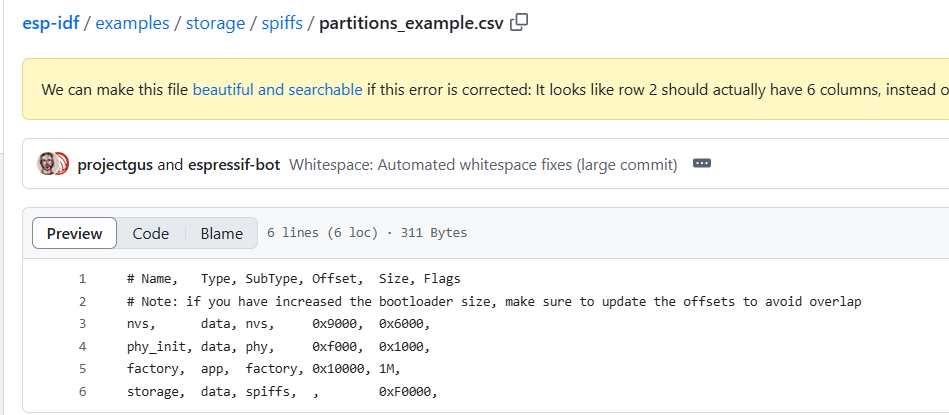Obtaining Firmware Flashing Information for Different Software Development Platforms (Development Stage)
Note
This document is automatically translated using AI. Please excuse any detailed errors. The official English version is still in progress.
- The firmware of a complete project developed based on the ESP-IDF SDK usually includes
bootloader.bin,partition-table.bin, andapp.bin. bootloader.bin: is the second-stage bootloaderpartition-table.bin: is the firmware for managing the Flash partition table, for detailed explanation, see: Partition Tableapp.bin: is the firmware for executing user application functions
The download address (also called offset address) of the bootloader.bin of the non-series chip is fixed and does not support modification. The specifics are as follows:
Chip |
bootloader.bin Download Address |
|---|---|
0x0 |
|
0x1000 |
|
0x0 |
|
0x0 |
|
0x2000 |
|
0x0 |
|
0x0 |
|
0x0 |
|
0x0 |
|
0x0 |
The specific firmware and corresponding download address generated by the project depend on the project’s partition table settings. Each project needs to set the corresponding partition table. The ESP-IDF SDK provides a series of default partition table files for users to use, see: esp-idf/components/partition_table in the .csv files.
Users can also set custom partition table files for the project, refer to: esp-idf/examples/storage/spiffs example. Create a .csv file in the project directory, and then refer to the Partition Table usage instructions for settings, such as the partition table file below:
If the project uses a custom partition table file, you will need to set the custom partition table name and path in the project software configuration, as follows:
The software development of ESP series products supports various software development environments, commonly used software environments include ESP-IDF CMD terminal compilation environment, VSCODE IDE, Arduino IDE and other software environments.
For the
ESP-IDF CMD terminal compilation environmentunder the Windows environment, specific usage instructions can be referred to: [In Chinese]Setting up ESP-IDF SDK Compilation Environment + Visual Studio Code Software Programming Environment on WindowsVS CODE IDEsoftware development environment, specific usage instructions can be referred to: [In Chinese]ESP-IDF Extension for VS CodeArduino IDEsoftware development environment, for specific usage instructions, refer to: [In Chinese]Installing ESP32 Arduino Software Development Environment on Windows
1. Windows ESP-IDF CMD Software Compilation Environment
In the Windows ESP-IDF CMD software compilation environment, project configuration, compilation, download, and monitoring are all completed by executing specific commands. For example:
Users can execute the
idf.py menuconfigcommand for project configurationPartition table settings:
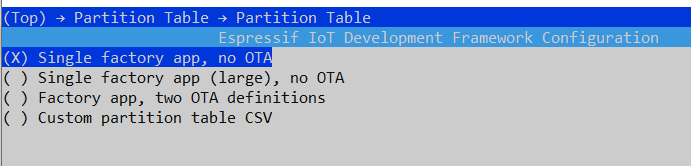
Partition table download address setting:

After compiling the project using the
Windows ESP-IDF CMDsoftware compilation environment, the following log will be printed after theidf.py buildcommand is executed to display the firmware generated by the current project and the corresponding firmware download address.
Users can also directly open the
flash_project_argsfile in thebuildfolder to obtain firmware download information, as follows:
Finally, users can directly run the
idf.py flash monitorcommand to download the firmware and monitor the firmware operation log.After obtaining the firmware and address compiled by the project, you can also refer to the Selecting the Suitable Flashing Platform section for firmware download.
2. VSCODE IDE Software Compilation Environment
In the VS CODE IDE environment, shortcut buttons are provided for software compilation, flashing, configuration, monitoring, and debugging, and users can directly complete specific settings through these buttons. For example:
Software settings: equivalent to the
idf.py menuconfigconfiguration interface.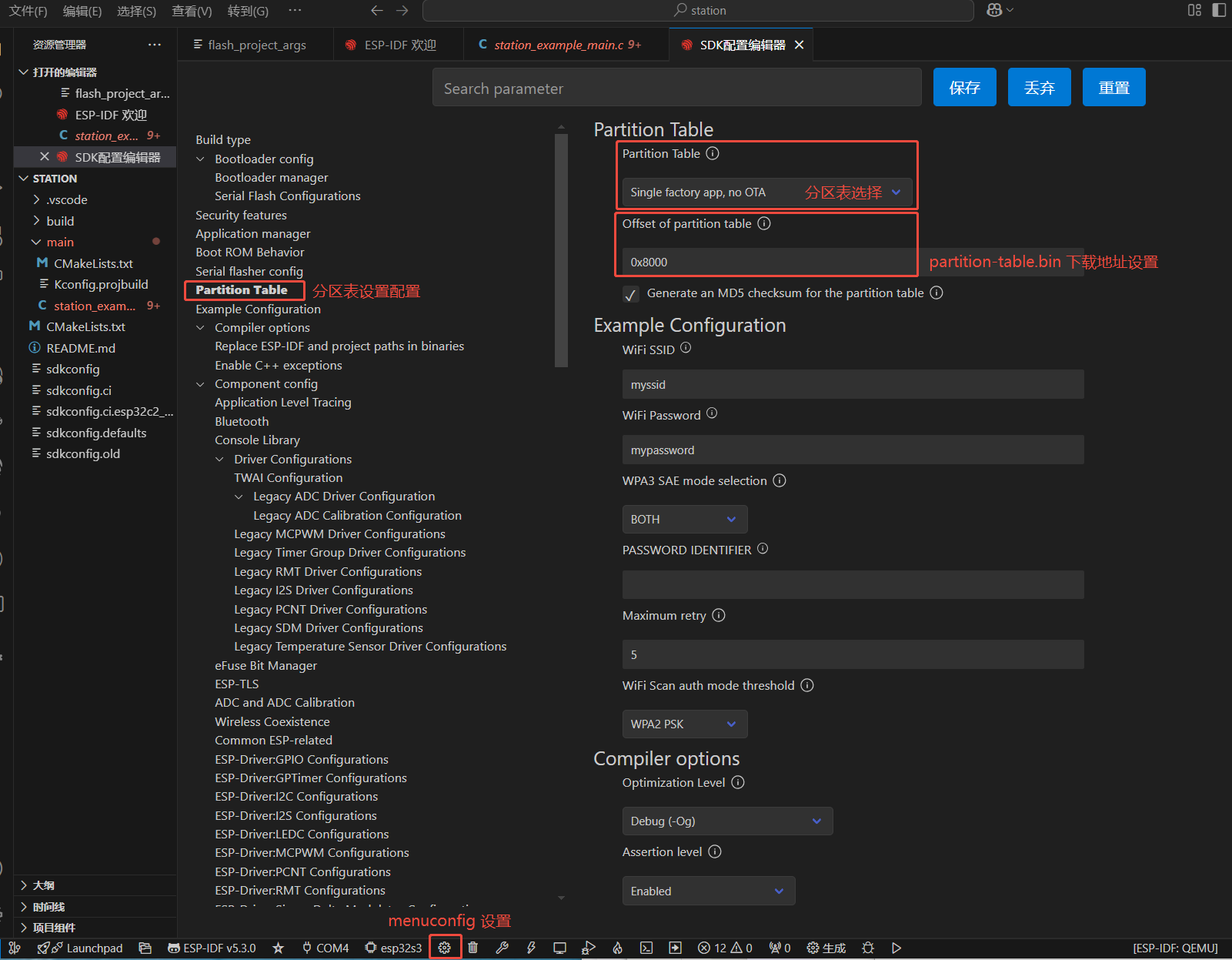
Project Flashing: equivalent to
idf.py flash.During the project Flashing process, the firmware and corresponding download address of the project flashing will also be printed on the terminal running interface, as follows:

After the project burning is completed, the log of the command running during the firmware flashing will also be printed, as follows:
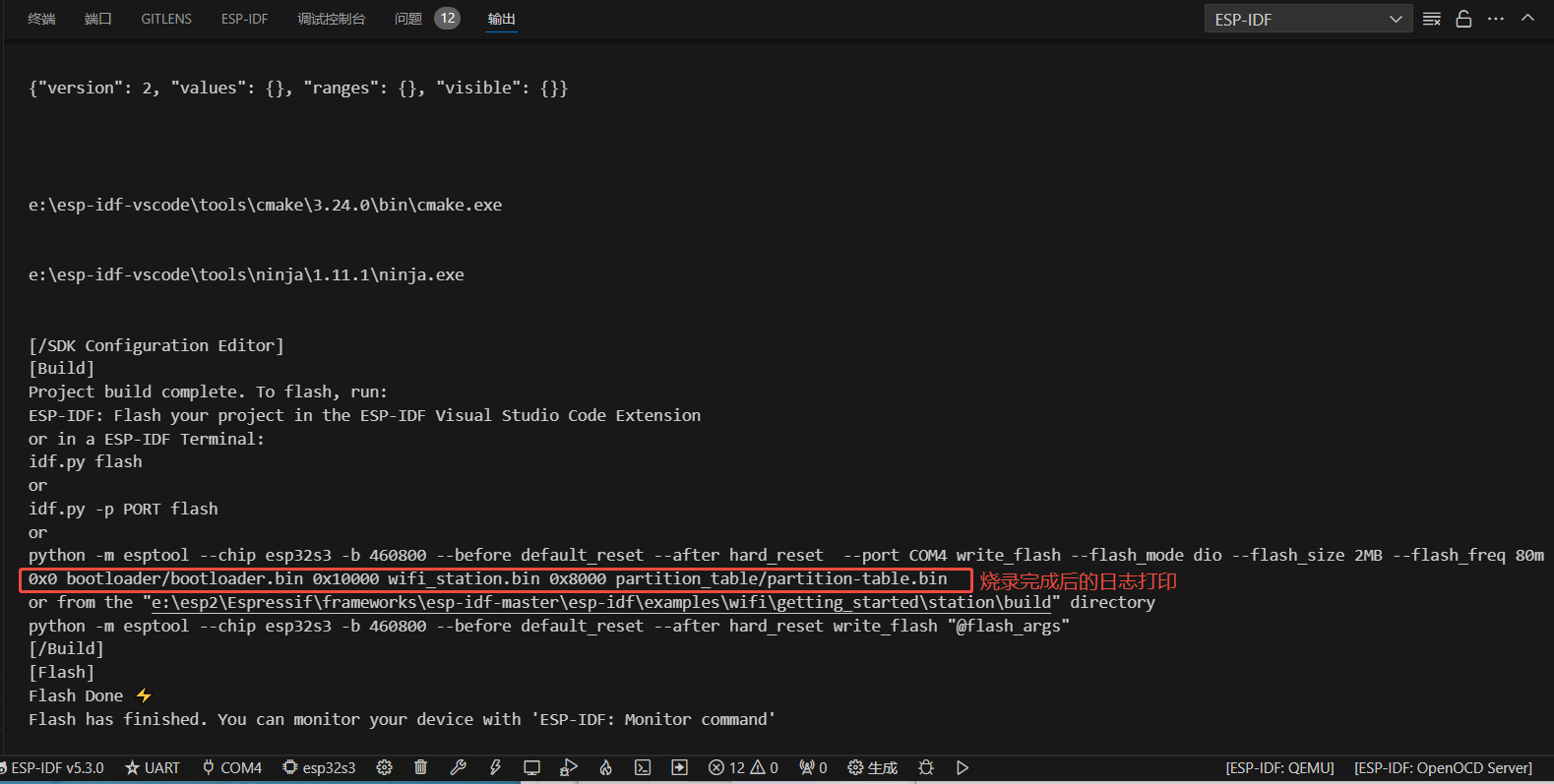
Similarly, you can also directly open the flash_project_args file in the build folder generated by the project compilation to obtain firmware download information, as follows:
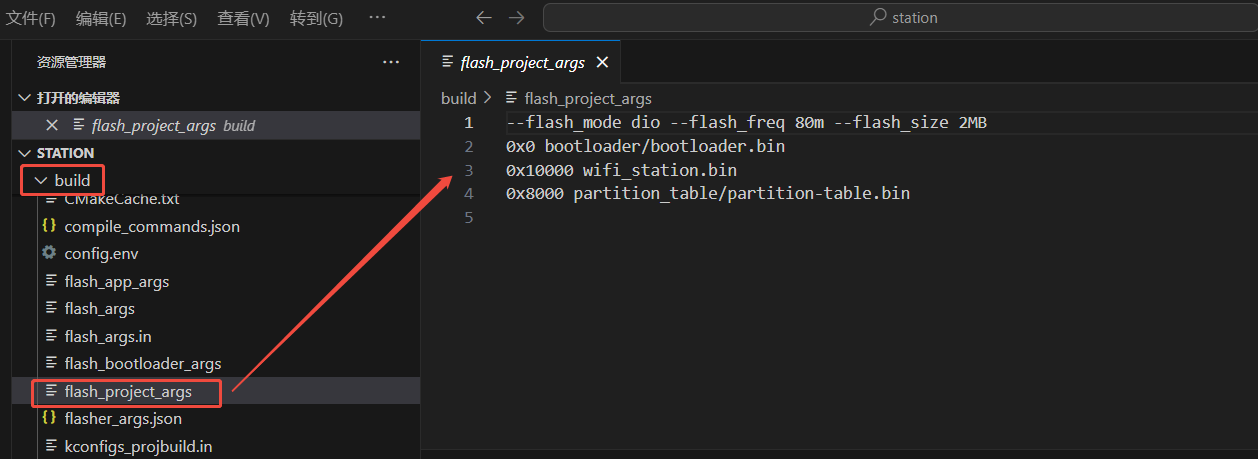
After obtaining the firmware and address of the project compilation, you can also refer to the instructions in the Selecting the Suitable Flashing Platform section for firmware download.
3. Arduino IDE Software Compilation Environment
Open the example in
Arduino IDE: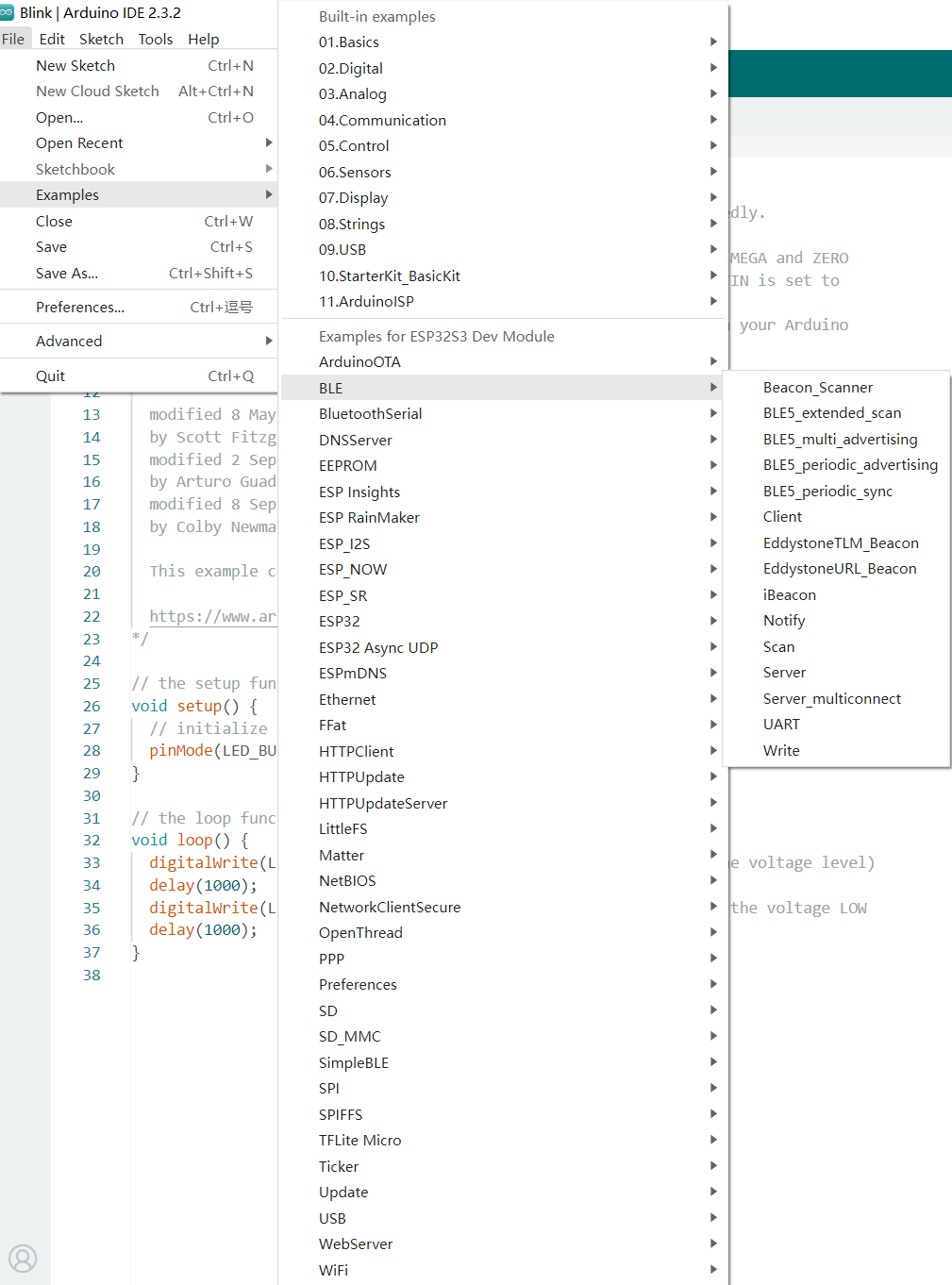
Arduino IDESoftware Configuration: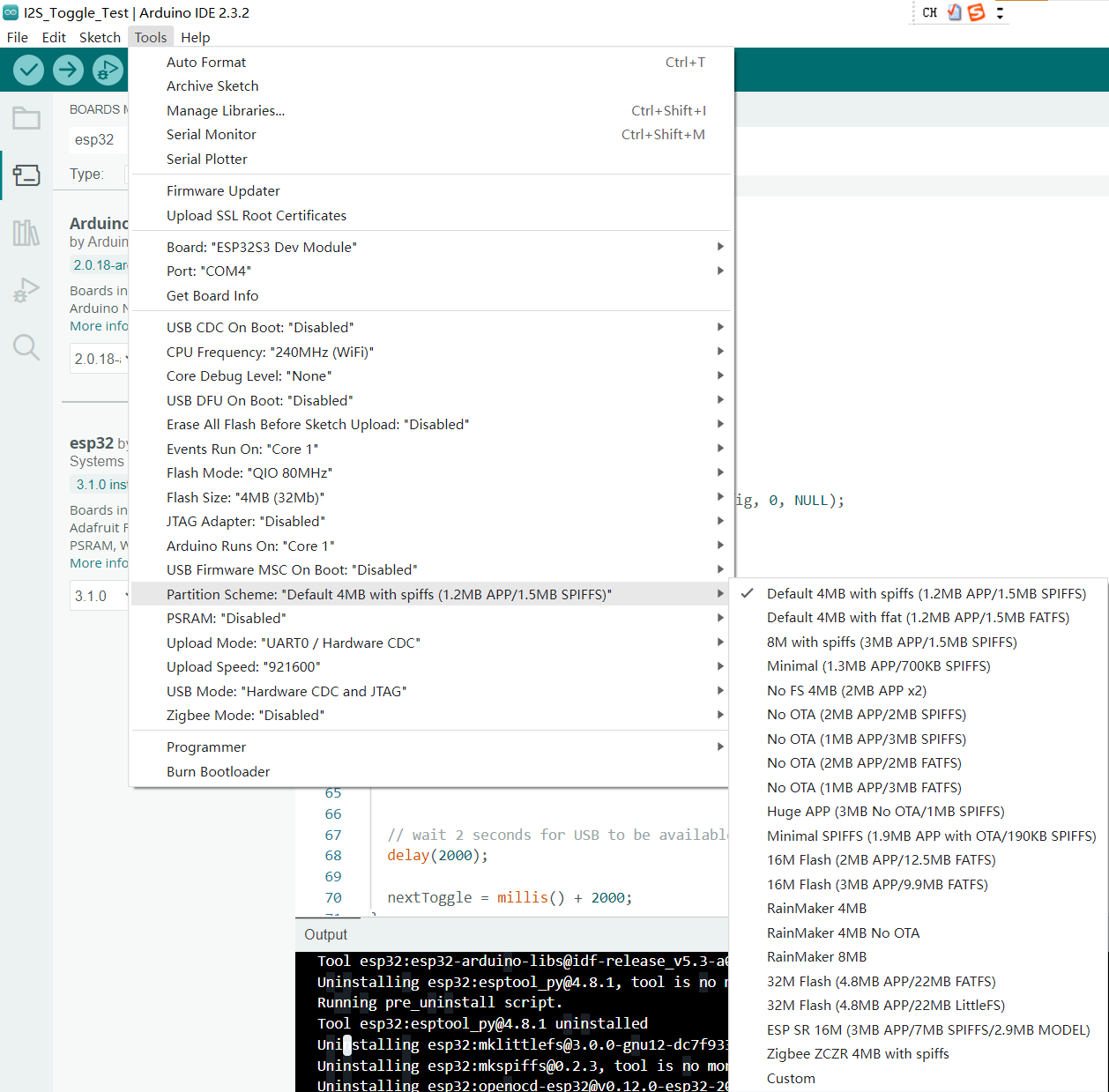
By default, the complete esptool flash command is hidden from the user. If you want to see the full command, you can open the
File -> Preferenceswindow and check theShow verbose output during: uploadoption. After checking, the complete flash command will be displayed when uploading the sketch. If you want to view the compile log, you can check thecompileoption.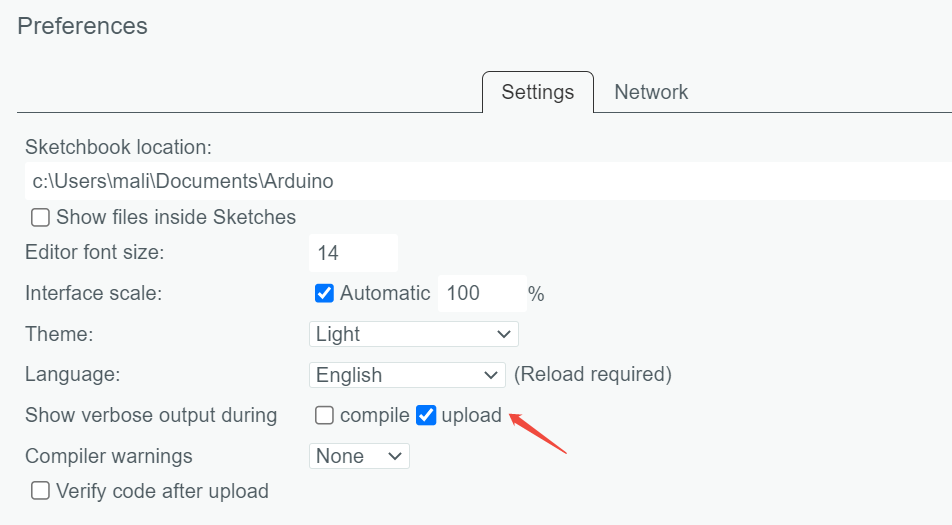
Arduino IDEfirmware download log: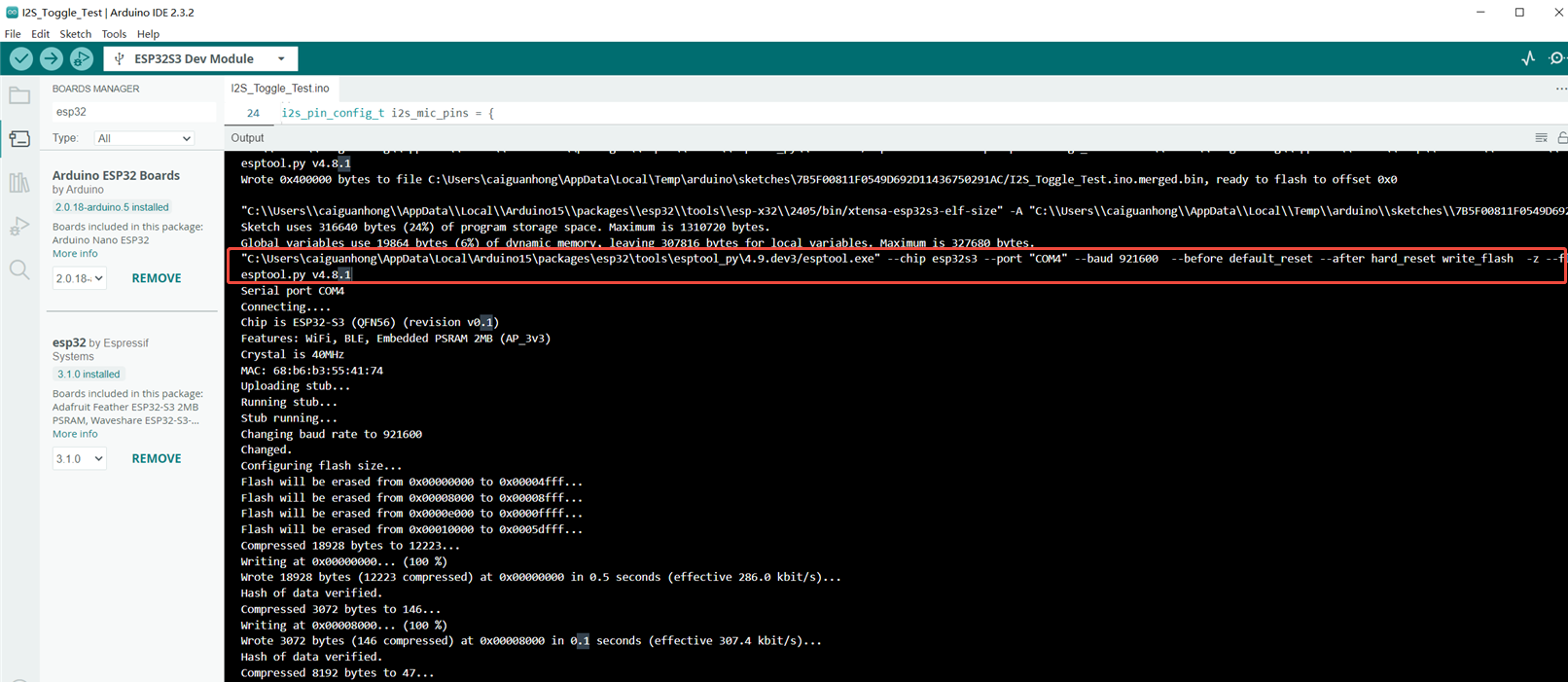
Copy the log out, you can get the firmware and download address information corresponding to the project. As follows:
"C:\Users\caiguanhong\AppData\Local\Arduino15\packages\esp32\tools\esptool_py\4.9.dev3/esptool.exe" --chip esp32s3 --port "COM4" --baud 921600 --before default_reset --after hard_reset write_flash -z --flash_mode keep --flash_freq keep --flash_size keep 0x0 "C:\Users\caiguanhong\AppData\Local\Temp\arduino\sketches\7B5F00811F0549D692D11436750291AC/I2S_Toggle_Test.ino.bootloader.bin" 0x8000 "C:\Users\caiguanhong\AppData\Local\Temp\arduino\sketches\7B5F00811F0549D692D11436750291AC/I2S_Toggle_Test.ino.partitions.bin" 0xe000 "C:\Users\caiguanhong\AppData\Local\Arduino15\packages\esp32\hardware\esp32\3.1.0/tools/partitions/boot_app0.bin" 0x10000 "C:\Users\caiguanhong\AppData\Local\Temp\arduino\sketches\7B5F00811F0549D692D11436750291AC/I2S_Toggle_Test.ino.bin"Then, you can find the firmware of the corresponding project according to the path information provided by the log, as follows:
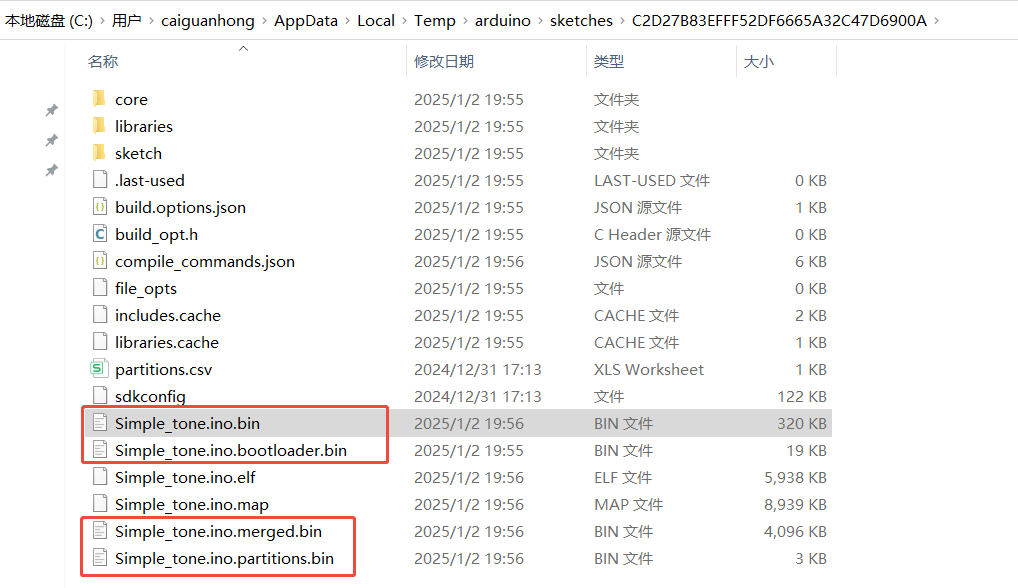
After obtaining the firmware and address of the project compilation, you can also refer to the Selecting the Suitable Flashing Platform chapter for firmware download instructions.