Touch Sensor¶
Introduction¶
A touch sensor system is built on a substrate which carries electrodes and relevant connections under a protective flat surface. When a user touches the surface, the capacitance variation is used to evaluate if the touch was valid.
ESP32 can handle up to 10 capacitive touch pads / GPIOs. The sensing pads can be arranged in different combinations (e.g., matrix, slider), so that a larger area or more points can be detected. The touch pad sensing process is under the control of a hardware-implemented finite-state machine (FSM) which is initiated by software or a dedicated hardware timer.
Design, operation, and control registers of a touch sensor are discussed in ESP32 Technical Reference Manual (PDF). Please refer to this manual for additional details on how this subsystem works.
In-depth design details of touch sensors and firmware development guidelines for ESP32 are available in Touch Sensor Application Note. If you want to test touch sensors in various configurations without building them on your own, check the Guide for ESP32-Sense Development Kit.
Functionality Overview¶
Description of API is broken down into groups of functions to provide a quick overview of the following features:
Initialization of touch pad driver
Configuration of touch pad GPIO pins
Taking measurements
Adjusting parameters of measurements
Filtering measurements
Touch detection methods
Setting up interrupts to report touch detection
Waking up from Sleep mode on interrupt
For detailed description of a particular function, please go to Section API Reference. Practical implementation of this API is covered in Section Application Examples.
Initialization¶
Before using a touch pad, you need to initialize the touch pad driver by calling the function touch_pad_init(). This function sets several .._DEFAULT driver parameters listed in API Reference under Macros. It also removes the information about which pads have been touched before, if any, and disables interrupts.
If the driver is not required anymore, deinitialize it by calling touch_pad_deinit().
Configuration¶
Enabling the touch sensor functionality for a particular GPIO is done with touch_pad_config().
Use the function touch_pad_set_fsm_mode() to select if touch pad measurement (operated by FSM) should be started automatically by a hardware timer, or by software. If software mode is selected, use touch_pad_sw_start() to start the FSM.
Touch State Measurements¶
The following two functions come in handy to read raw or filtered measurements from the sensor:
They can also be used, for example, to evaluate a particular touch pad design by checking the range of sensor readings when a pad is touched or released. This information can be then used to establish a touch threshold.
Note
Before using touch_pad_read_filtered(), you need to initialize and configure the filter by calling specific filter functions described in Section Filtering of Measurements.
For the demonstration of how to use both read functions, check the application example peripherals/touch_pad_read.
Optimization of Measurements¶
A touch sensor has several configurable parameters to match the characteristics of a particular touch pad design. For instance, to sense smaller capacity changes, it is possible to narrow down the reference voltage range within which the touch pads are charged / discharged. The high and low reference voltages are set using the function touch_pad_set_voltage().
Besides the ability to discern smaller capacity changes, a positive side effect is reduction of power consumption for low power applications. A likely negative effect is an increase in measurement noise. If the dynamic range of obtained readings is still satisfactory, then further reduction of power consumption might be done by reducing the measurement time with touch_pad_set_meas_time().
The following list summarizes available measurement parameters and corresponding ‘set’ functions:
Touch pad charge / discharge parameters:
voltage range:
touch_pad_set_voltage()speed (slope):
touch_pad_set_cnt_mode()
Measurement time:
touch_pad_set_meas_time()
Relationship between the voltage range (high / low reference voltages), speed (slope), and measurement time is shown in the figure below.
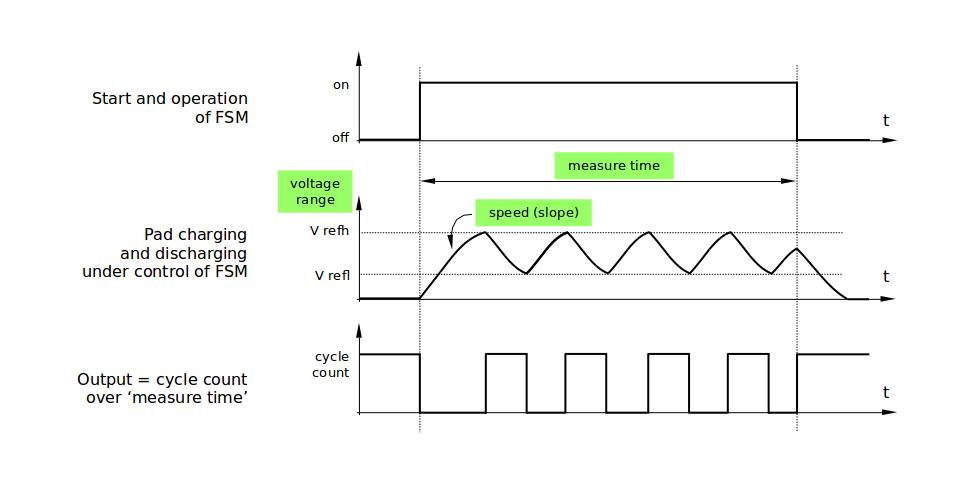
Touch pad - relationship between measurement parameters¶
The last chart Output represents the touch sensor reading, i.e., the count of pulses collected within the measurement time.
All functions are provided in pairs to set a specific parameter and to get the current parameter’s value, e.g., touch_pad_set_voltage() and touch_pad_get_voltage().
Filtering of Measurements¶
If measurements are noisy, you can filter them with provided API functions. Before using the filter, please start it by calling touch_pad_filter_start().
The filter type is IIR (infinite impulse response), and it has a configurable period that can be set with the function touch_pad_set_filter_period().
You can stop the filter with touch_pad_filter_stop(). If not required anymore, the filter can be deleted by invoking touch_pad_filter_delete().
Touch Detection¶
Touch detection is implemented in ESP32’s hardware based on the user-configured threshold and raw measurements executed by FSM. Use the functions touch_pad_get_status() to check which pads have been touched and touch_pad_clear_status() to clear the touch status information.
Hardware touch detection can also be wired to interrupts. This is described in the next section.
If measurements are noisy and capacity changes are small, hardware touch detection might be unreliable. To resolve this issue, instead of using hardware detection / provided interrupts, implement measurement filtering and perform touch detection in your own application. For sample implementation of both methods of touch detection, see peripherals/touch_pad_interrupt.
Touch Triggered Interrupts¶
Before enabling an interrupt on a touch detection, you should establish a touch detection threshold. Use the functions described in Touch State Measurements to read and display sensor measurements when a pad is touched and released. Apply a filter if measurements are noisy and relative capacity changes are small. Depending on your application and environment conditions, test the influence of temperature and power supply voltage changes on measured values.
Once a detection threshold is established, it can be set during initialization with touch_pad_config() or at the runtime with touch_pad_set_thresh().
In the next step, configure how interrupts are triggered. They can be triggered below or above the threshold, which is set with the function touch_pad_set_trigger_mode().
Finally, configure and manage interrupt calls using the following functions:
When interrupts are operational, you can obtain the information from which particular pad an interrupt came by invoking touch_pad_get_status() and clear the pad status with touch_pad_clear_status().
Note
Interrupts on touch detection operate on raw / unfiltered measurements checked against user established threshold and are implemented in hardware. Enabling the software filtering API (see Filtering of Measurements) does not affect this process.
Wakeup from Sleep Mode¶
If touch pad interrupts are used to wake up the chip from a sleep mode, you can select a certain configuration of pads (SET1 or both SET1 and SET2) that should be touched to trigger the interrupt and cause the subsequent wakeup. To do so, use the function touch_pad_set_trigger_source().
Configuration of required bit patterns of pads may be managed for each ‘SET’ with:
Application Examples¶
Touch sensor read example: peripherals/touch_pad_read.
Touch sensor interrupt example: peripherals/touch_pad_interrupt.
API Reference¶
Header File¶
Functions¶
-
esp_err_t
touch_pad_init()¶ Initialize touch module.
- Note
The default FSM mode is ‘TOUCH_FSM_MODE_SW’. If you want to use interrupt trigger mode, then set it using function ‘touch_pad_set_fsm_mode’ to ‘TOUCH_FSM_MODE_TIMER’ after calling ‘touch_pad_init’.
- Return
ESP_OK Success
ESP_FAIL Touch pad init error
-
esp_err_t
touch_pad_deinit()¶ Un-install touch pad driver.
- Note
After this function is called, other touch functions are prohibited from being called.
- Return
ESP_OK Success
ESP_FAIL Touch pad driver not initialized
-
esp_err_t
touch_pad_config(touch_pad_t touch_num, uint16_t threshold)¶ Configure touch pad interrupt threshold.
- Note
If FSM mode is set to TOUCH_FSM_MODE_TIMER, this function will be blocked for one measurement cycle and wait for data to be valid.
- Return
ESP_OK Success
ESP_ERR_INVALID_ARG if argument wrong
ESP_FAIL if touch pad not initialized
- Parameters
touch_num: touch pad indexthreshold: interrupt threshold,
-
esp_err_t
touch_pad_read(touch_pad_t touch_num, uint16_t *touch_value)¶ get touch sensor counter value. Each touch sensor has a counter to count the number of charge/discharge cycles. When the pad is not ‘touched’, we can get a number of the counter. When the pad is ‘touched’, the value in counter will get smaller because of the larger equivalent capacitance.
- Note
This API requests hardware measurement once. If IIR filter mode is enabled, please use ‘touch_pad_read_raw_data’ interface instead.
- Return
ESP_OK Success
ESP_ERR_INVALID_ARG Touch pad parameter error
ESP_ERR_INVALID_STATE This touch pad hardware connection is error, the value of “touch_value” is 0.
ESP_FAIL Touch pad not initialized
- Parameters
touch_num: touch pad indextouch_value: pointer to accept touch sensor value
-
esp_err_t
touch_pad_read_filtered(touch_pad_t touch_num, uint16_t *touch_value)¶ get filtered touch sensor counter value by IIR filter.
- Note
touch_pad_filter_start has to be called before calling touch_pad_read_filtered. This function can be called from ISR
- Return
ESP_OK Success
ESP_ERR_INVALID_ARG Touch pad parameter error
ESP_ERR_INVALID_STATE This touch pad hardware connection is error, the value of “touch_value” is 0.
ESP_FAIL Touch pad not initialized
- Parameters
touch_num: touch pad indextouch_value: pointer to accept touch sensor value
-
esp_err_t
touch_pad_read_raw_data(touch_pad_t touch_num, uint16_t *touch_value)¶ get raw data (touch sensor counter value) from IIR filter process. Need not request hardware measurements.
- Note
touch_pad_filter_start has to be called before calling touch_pad_read_raw_data. This function can be called from ISR
- Return
ESP_OK Success
ESP_ERR_INVALID_ARG Touch pad parameter error
ESP_ERR_INVALID_STATE This touch pad hardware connection is error, the value of “touch_value” is 0.
ESP_FAIL Touch pad not initialized
- Parameters
touch_num: touch pad indextouch_value: pointer to accept touch sensor value
-
esp_err_t
touch_pad_set_filter_read_cb(filter_cb_t read_cb)¶ Register the callback function that is called after each IIR filter calculation.
- Note
The ‘read_cb’ callback is called in timer task in each filtering cycle.
- Return
ESP_OK Success
ESP_ERR_INVALID_ARG set error
- Parameters
read_cb: Pointer to filtered callback function. If the argument passed in is NULL, the callback will stop.
-
esp_err_t
touch_pad_isr_register(intr_handler_t fn, void *arg)¶ Register touch-pad ISR. The handler will be attached to the same CPU core that this function is running on.
- Return
ESP_OK Success ;
ESP_ERR_INVALID_ARG GPIO error
ESP_ERR_NO_MEM No memory
- Parameters
fn: Pointer to ISR handlerarg: Parameter for ISR
-
esp_err_t
touch_pad_isr_deregister(void (*fn)(void *), void *arg, )¶ Deregister the handler previously registered using touch_pad_isr_handler_register.
- Return
ESP_OK on success
ESP_ERR_INVALID_STATE if a handler matching both fn and arg isn’t registered
- Parameters
fn: handler function to call (as passed to touch_pad_isr_handler_register)arg: argument of the handler (as passed to touch_pad_isr_handler_register)
-
esp_err_t
touch_pad_set_meas_time(uint16_t sleep_cycle, uint16_t meas_cycle)¶ Set touch sensor measurement and sleep time.
- Return
ESP_OK on success
- Parameters
sleep_cycle: The touch sensor will sleep after each measurement. sleep_cycle decide the interval between each measurement. t_sleep = sleep_cycle / (RTC_SLOW_CLK frequency). The approximate frequency value of RTC_SLOW_CLK can be obtained using rtc_clk_slow_freq_get_hz function.meas_cycle: The duration of the touch sensor measurement. t_meas = meas_cycle / 8M, the maximum measure time is 0xffff / 8M = 8.19 ms
-
esp_err_t
touch_pad_get_meas_time(uint16_t *sleep_cycle, uint16_t *meas_cycle)¶ Get touch sensor measurement and sleep time.
- Return
ESP_OK on success
- Parameters
sleep_cycle: Pointer to accept sleep cycle numbermeas_cycle: Pointer to accept measurement cycle count.
-
esp_err_t
touch_pad_set_voltage(touch_high_volt_t refh, touch_low_volt_t refl, touch_volt_atten_t atten)¶ Set touch sensor reference voltage, if the voltage gap between high and low reference voltage get less, the charging and discharging time would be faster, accordingly, the counter value would be larger. In the case of detecting very slight change of capacitance, we can narrow down the gap so as to increase the sensitivity. On the other hand, narrow voltage gap would also introduce more noise, but we can use a software filter to pre-process the counter value.
- Return
ESP_OK on success
ESP_ERR_INVALID_ARG if argument is wrong
- Parameters
refh: the value of DREFHrefl: the value of DREFLatten: the attenuation on DREFH
-
esp_err_t
touch_pad_get_voltage(touch_high_volt_t *refh, touch_low_volt_t *refl, touch_volt_atten_t *atten)¶ Get touch sensor reference voltage,.
- Return
ESP_OK on success
- Parameters
refh: pointer to accept DREFH valuerefl: pointer to accept DREFL valueatten: pointer to accept the attenuation on DREFH
-
esp_err_t
touch_pad_set_cnt_mode(touch_pad_t touch_num, touch_cnt_slope_t slope, touch_tie_opt_t opt)¶ Set touch sensor charge/discharge speed for each pad. If the slope is 0, the counter would always be zero. If the slope is 1, the charging and discharging would be slow, accordingly, the counter value would be small. If the slope is set 7, which is the maximum value, the charging and discharging would be fast, accordingly, the counter value would be larger.
- Return
ESP_OK on success
ESP_ERR_INVALID_ARG if argument is wrong
- Parameters
touch_num: touch pad indexslope: touch pad charge/discharge speedopt: the initial voltage
-
esp_err_t
touch_pad_get_cnt_mode(touch_pad_t touch_num, touch_cnt_slope_t *slope, touch_tie_opt_t *opt)¶ Get touch sensor charge/discharge speed for each pad.
- Return
ESP_OK on success
ESP_ERR_INVALID_ARG if argument is wrong
- Parameters
touch_num: touch pad indexslope: pointer to accept touch pad charge/discharge slopeopt: pointer to accept the initial voltage
-
esp_err_t
touch_pad_io_init(touch_pad_t touch_num)¶ Initialize touch pad GPIO.
- Return
ESP_OK on success
ESP_ERR_INVALID_ARG if argument is wrong
- Parameters
touch_num: touch pad index
-
esp_err_t
touch_pad_set_fsm_mode(touch_fsm_mode_t mode)¶ Set touch sensor FSM mode, the test action can be triggered by the timer, as well as by the software.
- Return
ESP_OK on success
ESP_ERR_INVALID_ARG if argument is wrong
- Parameters
mode: FSM mode
-
esp_err_t
touch_pad_get_fsm_mode(touch_fsm_mode_t *mode)¶ Get touch sensor FSM mode.
- Return
ESP_OK on success
- Parameters
mode: pointer to accept FSM mode
-
esp_err_t
touch_pad_sw_start()¶ Trigger a touch sensor measurement, only support in SW mode of FSM.
- Return
ESP_OK on success
-
esp_err_t
touch_pad_set_thresh(touch_pad_t touch_num, uint16_t threshold)¶ Set touch sensor interrupt threshold.
- Return
ESP_OK on success
ESP_ERR_INVALID_ARG if argument is wrong
- Parameters
touch_num: touch pad indexthreshold: threshold of touchpad count, refer to touch_pad_set_trigger_mode to see how to set trigger mode.
-
esp_err_t
touch_pad_get_thresh(touch_pad_t touch_num, uint16_t *threshold)¶ Get touch sensor interrupt threshold.
- Return
ESP_OK on success
ESP_ERR_INVALID_ARG if argument is wrong
- Parameters
touch_num: touch pad indexthreshold: pointer to accept threshold
-
esp_err_t
touch_pad_set_trigger_mode(touch_trigger_mode_t mode)¶ Set touch sensor interrupt trigger mode. Interrupt can be triggered either when counter result is less than threshold or when counter result is more than threshold.
- Return
ESP_OK on success
ESP_ERR_INVALID_ARG if argument is wrong
- Parameters
mode: touch sensor interrupt trigger mode
-
esp_err_t
touch_pad_get_trigger_mode(touch_trigger_mode_t *mode)¶ Get touch sensor interrupt trigger mode.
- Return
ESP_OK on success
- Parameters
mode: pointer to accept touch sensor interrupt trigger mode
-
esp_err_t
touch_pad_set_trigger_source(touch_trigger_src_t src)¶ Set touch sensor interrupt trigger source. There are two sets of touch signals. Set1 and set2 can be mapped to several touch signals. Either set will be triggered if at least one of its touch signal is ‘touched’. The interrupt can be configured to be generated if set1 is triggered, or only if both sets are triggered.
- Return
ESP_OK on success
ESP_ERR_INVALID_ARG if argument is wrong
- Parameters
src: touch sensor interrupt trigger source
-
esp_err_t
touch_pad_get_trigger_source(touch_trigger_src_t *src)¶ Get touch sensor interrupt trigger source.
- Return
ESP_OK on success
- Parameters
src: pointer to accept touch sensor interrupt trigger source
-
esp_err_t
touch_pad_set_group_mask(uint16_t set1_mask, uint16_t set2_mask, uint16_t en_mask)¶ Set touch sensor group mask. Touch pad module has two sets of signals, ‘Touched’ signal is triggered only if at least one of touch pad in this group is “touched”. This function will set the register bits according to the given bitmask.
- Return
ESP_OK on success
ESP_ERR_INVALID_ARG if argument is wrong
- Parameters
set1_mask: bitmask of touch sensor signal group1, it’s a 10-bit valueset2_mask: bitmask of touch sensor signal group2, it’s a 10-bit valueen_mask: bitmask of touch sensor work enable, it’s a 10-bit value
-
esp_err_t
touch_pad_get_group_mask(uint16_t *set1_mask, uint16_t *set2_mask, uint16_t *en_mask)¶ Get touch sensor group mask.
- Return
ESP_OK on success
- Parameters
set1_mask: pointer to accept bitmask of touch sensor signal group1, it’s a 10-bit valueset2_mask: pointer to accept bitmask of touch sensor signal group2, it’s a 10-bit valueen_mask: pointer to accept bitmask of touch sensor work enable, it’s a 10-bit value
-
esp_err_t
touch_pad_clear_group_mask(uint16_t set1_mask, uint16_t set2_mask, uint16_t en_mask)¶ Clear touch sensor group mask. Touch pad module has two sets of signals, Interrupt is triggered only if at least one of touch pad in this group is “touched”. This function will clear the register bits according to the given bitmask.
- Return
ESP_OK on success
ESP_ERR_INVALID_ARG if argument is wrong
- Parameters
set1_mask: bitmask touch sensor signal group1, it’s a 10-bit valueset2_mask: bitmask touch sensor signal group2, it’s a 10-bit valueen_mask: bitmask of touch sensor work enable, it’s a 10-bit value
-
esp_err_t
touch_pad_clear_status()¶ To clear the touch status register, usually use this function in touch ISR to clear status.
- Return
ESP_OK on success
-
uint32_t
touch_pad_get_status()¶ Get the touch sensor status, usually used in ISR to decide which pads are ‘touched’.
- Return
touch status
-
esp_err_t
touch_pad_set_filter_period(uint32_t new_period_ms)¶ set touch pad filter calibration period, in ms. Need to call touch_pad_filter_start before all touch filter APIs
- Return
ESP_OK Success
ESP_ERR_INVALID_STATE driver state error
ESP_ERR_INVALID_ARG parameter error
- Parameters
new_period_ms: filter period, in ms
-
esp_err_t
touch_pad_get_filter_period(uint32_t *p_period_ms)¶ get touch pad filter calibration period, in ms Need to call touch_pad_filter_start before all touch filter APIs
- Return
ESP_OK Success
ESP_ERR_INVALID_STATE driver state error
ESP_ERR_INVALID_ARG parameter error
- Parameters
p_period_ms: pointer to accept period
-
esp_err_t
touch_pad_filter_start(uint32_t filter_period_ms)¶ start touch pad filter function This API will start a filter to process the noise in order to prevent false triggering when detecting slight change of capacitance. Need to call touch_pad_filter_start before all touch filter APIs
- Note
This filter uses FreeRTOS timer, which is dispatched from a task with priority 1 by default on CPU 0. So if some application task with higher priority takes a lot of CPU0 time, then the quality of data obtained from this filter will be affected. You can adjust FreeRTOS timer task priority in menuconfig.
- Return
ESP_OK Success
ESP_ERR_INVALID_ARG parameter error
ESP_ERR_NO_MEM No memory for driver
ESP_ERR_INVALID_STATE driver state error
- Parameters
filter_period_ms: filter calibration period, in ms
-
esp_err_t
touch_pad_filter_stop()¶ stop touch pad filter function Need to call touch_pad_filter_start before all touch filter APIs
- Return
ESP_OK Success
ESP_ERR_INVALID_STATE driver state error
-
esp_err_t
touch_pad_filter_delete()¶ delete touch pad filter driver and release the memory Need to call touch_pad_filter_start before all touch filter APIs
- Return
ESP_OK Success
ESP_ERR_INVALID_STATE driver state error
-
esp_err_t
touch_pad_get_wakeup_status(touch_pad_t *pad_num)¶ Get the touch pad which caused wakeup from sleep.
- Return
ESP_OK Success
ESP_FAIL get status err
- Parameters
pad_num: pointer to touch pad which caused wakeup
Macros¶
-
TOUCH_PAD_SLEEP_CYCLE_DEFAULT¶ The timer frequency is RTC_SLOW_CLK (can be 150k or 32k depending on the options), max value is 0xffff
-
TOUCH_PAD_MEASURE_CYCLE_DEFAULT¶ The timer frequency is 8Mhz, the max value is 0x7fff
-
TOUCH_PAD_MEASURE_WAIT_DEFAULT¶ The timer frequency is 8Mhz, the max value is 0xff
-
TOUCH_FSM_MODE_DEFAULT¶ The touch FSM my be started by the software or timer
-
TOUCH_TRIGGER_MODE_DEFAULT¶ Interrupts can be triggered if sensor value gets below or above threshold
-
TOUCH_TRIGGER_SOURCE_DEFAULT¶ The wakeup trigger source can be SET1 or both SET1 and SET2
-
TOUCH_PAD_BIT_MASK_MAX¶
Type Definitions¶
-
typedef intr_handle_t
touch_isr_handle_t¶
-
typedef void (*
filter_cb_t)(uint16_t *raw_value, uint16_t *filtered_value)¶ Callback function that is called after each IIR filter calculation.
- Note
This callback is called in timer task in each filtering cycle.
- Note
This callback should not be blocked.
- Parameters
raw_value: The latest raw data(touch sensor counter value) that points to all channels(raw_value[0..TOUCH_PAD_MAX-1]).filtered_value: The latest IIR filtered data(calculated from raw data) that points to all channels(filtered_value[0..TOUCH_PAD_MAX-1]).
Enumerations¶
-
enum
touch_pad_t¶ Values:
-
TOUCH_PAD_NUM0= 0¶ Touch pad channel 0 is GPIO4
-
TOUCH_PAD_NUM1¶ Touch pad channel 1 is GPIO0
-
TOUCH_PAD_NUM2¶ Touch pad channel 2 is GPIO2
-
TOUCH_PAD_NUM3¶ Touch pad channel 3 is GPIO15
-
TOUCH_PAD_NUM4¶ Touch pad channel 4 is GPIO13
-
TOUCH_PAD_NUM5¶ Touch pad channel 5 is GPIO12
-
TOUCH_PAD_NUM6¶ Touch pad channel 6 is GPIO14
-
TOUCH_PAD_NUM7¶ Touch pad channel 7 is GPIO27
-
TOUCH_PAD_NUM8¶ Touch pad channel 8 is GPIO33
-
TOUCH_PAD_NUM9¶ Touch pad channel 9 is GPIO32
-
TOUCH_PAD_MAX¶
-
-
enum
touch_high_volt_t¶ Values:
-
TOUCH_HVOLT_KEEP= -1¶ Touch sensor high reference voltage, no change
-
TOUCH_HVOLT_2V4= 0¶ Touch sensor high reference voltage, 2.4V
-
TOUCH_HVOLT_2V5¶ Touch sensor high reference voltage, 2.5V
-
TOUCH_HVOLT_2V6¶ Touch sensor high reference voltage, 2.6V
-
TOUCH_HVOLT_2V7¶ Touch sensor high reference voltage, 2.7V
-
TOUCH_HVOLT_MAX¶
-
-
enum
touch_low_volt_t¶ Values:
-
TOUCH_LVOLT_KEEP= -1¶ Touch sensor low reference voltage, no change
-
TOUCH_LVOLT_0V5= 0¶ Touch sensor low reference voltage, 0.5V
-
TOUCH_LVOLT_0V6¶ Touch sensor low reference voltage, 0.6V
-
TOUCH_LVOLT_0V7¶ Touch sensor low reference voltage, 0.7V
-
TOUCH_LVOLT_0V8¶ Touch sensor low reference voltage, 0.8V
-
TOUCH_LVOLT_MAX¶
-
-
enum
touch_volt_atten_t¶ Values:
-
TOUCH_HVOLT_ATTEN_KEEP= -1¶ Touch sensor high reference voltage attenuation, no change
-
TOUCH_HVOLT_ATTEN_1V5= 0¶ Touch sensor high reference voltage attenuation, 1.5V attenuation
-
TOUCH_HVOLT_ATTEN_1V¶ Touch sensor high reference voltage attenuation, 1.0V attenuation
-
TOUCH_HVOLT_ATTEN_0V5¶ Touch sensor high reference voltage attenuation, 0.5V attenuation
-
TOUCH_HVOLT_ATTEN_0V¶ Touch sensor high reference voltage attenuation, 0V attenuation
-
TOUCH_HVOLT_ATTEN_MAX¶
-
-
enum
touch_cnt_slope_t¶ Values:
-
TOUCH_PAD_SLOPE_0= 0¶ Touch sensor charge / discharge speed, always zero
-
TOUCH_PAD_SLOPE_1= 1¶ Touch sensor charge / discharge speed, slowest
-
TOUCH_PAD_SLOPE_2= 2¶ Touch sensor charge / discharge speed
-
TOUCH_PAD_SLOPE_3= 3¶ Touch sensor charge / discharge speed
-
TOUCH_PAD_SLOPE_4= 4¶ Touch sensor charge / discharge speed
-
TOUCH_PAD_SLOPE_5= 5¶ Touch sensor charge / discharge speed
-
TOUCH_PAD_SLOPE_6= 6¶ Touch sensor charge / discharge speed
-
TOUCH_PAD_SLOPE_7= 7¶ Touch sensor charge / discharge speed, fast
-
TOUCH_PAD_SLOPE_MAX¶
-
-
enum
touch_trigger_mode_t¶ Values:
-
TOUCH_TRIGGER_BELOW= 0¶ Touch interrupt will happen if counter value is less than threshold.
-
TOUCH_TRIGGER_ABOVE= 1¶ Touch interrupt will happen if counter value is larger than threshold.
-
TOUCH_TRIGGER_MAX¶
-
-
enum
touch_trigger_src_t¶ Values:
-
TOUCH_TRIGGER_SOURCE_BOTH= 0¶ wakeup interrupt is generated if both SET1 and SET2 are “touched”
-
TOUCH_TRIGGER_SOURCE_SET1= 1¶ wakeup interrupt is generated if SET1 is “touched”
-
TOUCH_TRIGGER_SOURCE_MAX¶
-
GPIO Lookup Macros¶
Some useful macros can be used to specified the GPIO number of a touch pad channel, or vice versa. e.g.
TOUCH_PAD_NUM5_GPIO_NUMis the GPIO number of channel 5 (12);TOUCH_PAD_GPIO4_CHANNELis the channel number of GPIO 4 (channel 0).
Header File¶
Macros¶
-
TOUCH_PAD_GPIO4_CHANNEL¶
-
TOUCH_PAD_NUM0_GPIO_NUM¶
-
TOUCH_PAD_GPIO0_CHANNEL¶
-
TOUCH_PAD_NUM1_GPIO_NUM¶
-
TOUCH_PAD_GPIO2_CHANNEL¶
-
TOUCH_PAD_NUM2_GPIO_NUM¶
-
TOUCH_PAD_GPIO15_CHANNEL¶
-
TOUCH_PAD_NUM3_GPIO_NUM¶
-
TOUCH_PAD_GPIO13_CHANNEL¶
-
TOUCH_PAD_NUM4_GPIO_NUM¶
-
TOUCH_PAD_GPIO12_CHANNEL¶
-
TOUCH_PAD_NUM5_GPIO_NUM¶
-
TOUCH_PAD_GPIO14_CHANNEL¶
-
TOUCH_PAD_NUM6_GPIO_NUM¶
-
TOUCH_PAD_GPIO27_CHANNEL¶
-
TOUCH_PAD_NUM7_GPIO_NUM¶
-
TOUCH_PAD_GPIO33_CHANNEL¶
-
TOUCH_PAD_NUM8_GPIO_NUM¶
-
TOUCH_PAD_GPIO32_CHANNEL¶
-
TOUCH_PAD_NUM9_GPIO_NUM¶