Developing with the SDK
Please refer the Release Notes to know more about the releases
1 ESP-IDF Setup
This section talks about setting up ESP-IDF.
1.1 Host Setup
You should install drivers and support packages for your development host. Linux and Mac OS-X are the supported development hosts in Matter, the recommended host versions:
Ubuntu 20.04 or 22.04 or 24.04 LTS
macOS 10.15 or later
Additionally, we also support developing on Windows Host using WSL.
1.1.1 Windows 10
Development on Windows is supported using Windows Subsystem for Linux (WSL). Please follow the below instructions to set up host.
Install and enable Windows Subsystem for Linux 2 (WSL2).
Install Ubuntu 20.04 or 22.04 from the Windows App Store.
Start Ubuntu (search into start menu) and run command
uname -a, it should report a kernel version of5.10.60.1or later. If not please upgrade the WSL2. To upgrade the kernel, runwsl --upgradefrom Windows Power Shell.Windows does not support exposing COM ports to WSL distros. Install usbipd-win and WSL (usbipd-win WSL Support).
Here onwards process for setting esp-matter and building examples is same as other hosts.
Please clone the repositories from inside the WSL environment and not inside a mounted directory.
For using CHIP tool on WSL, please check Using CHIP-tool in WSL.
For using VSCode for development, please check Developing in WSL.
1.2 Getting the Repository
The Prerequisites for ESP-IDF:
Please get the Prerequisites for ESP-IDF. For beginners, please check step by step installation guide for esp-idf.
Note
git clone command accepts the optional argument --jobs N, which can significantly speed up the
process by parallelizing submodule cloning. Consider using this option when cloning repositories.
Cloning esp-idf:
git clone --recursive https://github.com/espressif/esp-idf.git cd esp-idf; git checkout v5.4.1; git submodule update --init --recursive; ./install.sh cd ..
1.3 Configuring the Environment
This should be done each time a new terminal is opened
cd esp-idf; source ./export.sh; cd ..
2 ESP Matter Setup
There are two options to setup esp-matter, you can select one according to demand:
ESP matter repository, including esp-matter SDK and tools (e.g., CHIP-tool, CHIP-cert, ZAP, …).
ESP matter component, including esp-matter SDK.
2.1 ESP-Matter Repository
2.1.1 Getting the Repository
The Prerequisites for Matter:
Please get the Prerequisites for Matter.
Cloning the esp-matter repository takes a while due to a lot of submodules in the upstream connectedhomeip, so if you want to do a shallow clone use the following command:
For Linux host:
cd esp-idf source ./export.sh cd .. git clone --depth 1 https://github.com/espressif/esp-matter.git cd esp-matter git submodule update --init --depth 1 cd ./connectedhomeip/connectedhomeip ./scripts/checkout_submodules.py --platform esp32 linux --shallow cd ../.. ./install.sh cd ..
For Mac OS-X host:
cd esp-idf source ./export.sh cd .. git clone --depth 1 https://github.com/espressif/esp-matter.git cd esp-matter git submodule update --init --depth 1 cd ./connectedhomeip/connectedhomeip ./scripts/checkout_submodules.py --platform esp32 darwin --shallow cd ../.. ./install.sh cd ..
Note
The modules for platform linux or darwin are required for the host tools building.
Note
If you don’t want to install host tools (chip-tool, chip-cert etc.) you can use ./install.sh --no-host-tool.
To clone the esp-matter repository with all the submodules, use the following command:
cd esp-idf
source ./export.sh
cd ..
git clone --recursive https://github.com/espressif/esp-matter.git
cd esp-matter
./install.sh
cd ..
Note
If it runs into some errors like:
dial tcp 108.160.167.174:443: connect: connection refused
ConnectionResetError: [Errno 104] Connection reset by peer
It’s probably caused by some network connectivity issue, a VPN is required for most of the cases.
2.1.2 Configuring the Environment
This should be done each time a new terminal is opened
cd esp-idf; source ./export.sh; cd ..
cd esp-matter; source ./export.sh; cd ..
Enable Ccache for faster IDF builds.
Ccache is a compiler cache. Matter builds are very slow and takes a lot of time. Ccache caches the previous compilations and speeds up recompilation in subsequent builds.
export IDF_CCACHE_ENABLE=1
Above can also be added to your shell’s profile file (.profile, .bashrc, .zprofile, etc.) to enable ccache every time you open a new terminal.
2.2 ESP Matter Component (experimental)
You can check the component in Espressif Component Registry.
To add the esp_matter component to your project, run:
idf.py add-dependency "espressif/esp_matter^1.4.0"
An example with esp_matter component is offered:
Note
To use this component, the version of IDF component management should be 1.4.* or >= 2.0.
Use compote version to show the version. Use pip install 'idf-component-manager~=1.4.0'
or pip install 'idf-component-manager~=2.0.0' to install.
2.3 Building Applications
2.4 Flashing the Firmware
Choose IDF target.
idf.py set-target esp32
If IDF target has not been set explicitly, then
esp32is considered as default.The default device for
esp32/esp32c3isesp32-devkit-c/esp32c3-devkit-m. If you want to use another device, you can exportESP_MATTER_DEVICE_PATHafter choosing the correct target, e.g. form5stackdevice:export ESP_MATTER_DEVICE_PATH=/path/to/esp_matter/device_hal/device/m5stackIf the device that you have is of a different revision, and is not working as expected, you can create a new device and export your device path.
The other peripheral components like led_driver, button_driver, etc. are selected based on the device selected.
The configuration of the peripheral components can be found in
$ESP_MATTER_DEVICE_PATH/esp_matter_device.cmake.
(When flashing the SDK for the first time, it is recommended to do
idf.py erase_flash to wipe out entire flash and start out fresh.)
idf.py flash monitor
Note
If you are getting build errors like:
ERROR: This script was called from a virtual environment, can not create a virtual environment again
It can be fixed by running below command:
pip install -r $IDF_PATH/requirements.txt
3 Commissioning and Control
There are a few implementations of Matter commissioners present in the connectedhomeip repository.
CHIP Tool is an example implementation of Matter commissioner and used for development purposes. An in-depth guide on how to use chip-tool can be found in the CHIP Tool User Guide.
Espressif’s ESP RainMaker iOS and Android applications support commissioning and control of Matter devices.
3.1 Test Setup (CHIP Tool)
A host-based chip-tool can be used as a commissioner to commission and control a Matter device. During the previous install.sh step, the chip-tool is generated under the folder:
${ESP_MATTER_PATH}/connectedhomeip/connectedhomeip/out/host
Note
macOS Users: To use chip-tool with BLE commissioning on macOS, you must install the Bluetooth Central Matter Client Developer Mode Profile. It enables Matter commissioning, and may require periodic re-installation.
Instructions to download the profile can be found in the profile installation section
3.1.1 Commissioning
Use chip-tool in interactive mode to commission the device:
chip-tool interactive start
pairing ble-wifi 0x7283 <ssid> <passphrase> 20202021 3840
In the above commands:
0x7283is the randomly chosennode_id20202021is thesetup_passcode3840is thediscriminator
Above method commissions the device using setup passcode and discriminator. Device can also be commissioned using manual pairing code or QR code.
To Commission the device using manual pairing code 34970112332
pairing code-wifi 0x7283 <ssid> <passphrase> 34970112332
Above default manual pairing code contains following values:
Version: 0
Custom flow: 0 (STANDARD)
Discriminator: 3840
Passcode: 20202021
To commission the device using QR code MT:Y.K9042C00KA0648G00
pairing code-wifi 0x7283 <ssid> <passphrase> MT:Y.K9042C00KA0648G00
Above QR Code contains the below default values:
Version: 0
Vendor ID: 65521 (0xFFF1)
ProductID: 32768 (0x8000)
Custom flow: 0 (STANDARD)
Discovery Bitmask: 0x02 (BLE)
Long discriminator: 3840 (0xf00)
Passcode: 20202021
Alternatively, you can scan the below QR code image using Matter commissioners.
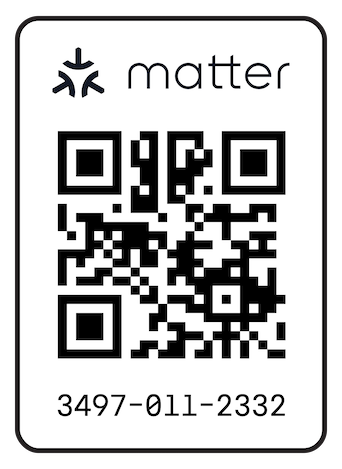
If QR code is not visible, paste the below link into the browser and scan the QR code.
https://project-chip.github.io/connectedhomeip/qrcode.html?data=MT:Y.K9042C00KA0648G00
If you want to use different values for commissioning the device, please use the esp-matter-mfg-tool to generate the factory partition which has to be flashed on the device. It also generates the new pairing code and QR code image using which you can commission the device.
3.1.2 Post Commissioning Setup
The device would need additional configuration depending on the example, for it to work. Check the “Post Commissioning Setup” section in examples for more information.
3.1.3 Cluster Control
Use the cluster commands to control the attributes.
onoff toggle 0x7283 0x1
onoff on 0x7283 0x1
levelcontrol move-to-level 10 0 0 0 0x7283 0x1
levelcontrol move-to-level 100 0 0 0 0x7283 0x1
colorcontrol move-to-color-temperature 0 10 0 0 0x7283 0x1
chip-tool when used in interactive mode uses CASE resumption as against establishing CASE for cluster control commands. This results into shorter execution times, thereby improving the overall experience.
For more details about the commands, please check chip-tool usage guide
4 Device console
The console on the device can be used to run commands for testing. It is configurable through menuconfig and enabled by default in the firmware. Here are some useful commands:
BLE commands: Start and stop BLE advertisement:
matter ble [start|stop|state]
Wi-Fi commands: Set and get the Wi-Fi mode:
matter wifi mode [disable|ap|sta]
Device configuration: Dump the device static configuration:
matter config
Factory reset:
matter esp factoryreset
On-boarding codes: Dump the on-boarding pairing code payloads:
matter onboardingcodes
Additional Matter specific commands:
Get attribute: (The IDs are in hex):
matter esp attribute get <endpoint_id> <cluster_id> <attribute_id>
Example: on_off::on_off:
matter esp attribute get 0x1 0x6 0x0
Set attribute: (The IDs are in hex):
matter esp attribute set <endpoint_id> <cluster_id> <attribute_id> <attribute value>
Example: on_off::on_off:
matter esp attribute set 0x1 0x6 0x0 1
Diagnostics:
matter esp diagnostics mem-dump
Wi-Fi
matter esp wifi connect <ssid> <password>
Bridge device:
matter esp bridge <command>
Example: add (Parent endpoint should have aggregator device type):
matter esp bridge add <parent_endpoint_id> <device_type_id>
5 Developing your Product
Understanding the structure before actually modifying and customising the device is helpful.
5.1 Building a Color Temperature Lightbulb
A device is represented in Matter in terms of its data model. As a first step of building your product, you will have to define the data model for your device. Matter has a standard set of device types already defined that you can use. Please refer to the Espressif Matter Blog for clarity on the terms like endpoints, clusters, etc. that are used in this section.
5.1.1 Data Model
Typically, the data model is defined in the example’s app_main.cpp. First off we start by creating a Matter node, which is the root of the Data Model.
node::config_t node_config; node_t *node = node::create(&node_config, app_attribute_update_cb, app_identification_cb, NULL /* optional priv data */);
We will use the
color_temperature_lightstandard device type in this case. All standard device types are available in esp_matter_endpoint.h header file. Each device type has a set of default configuration that can be specific as well.color_temperature_light::config_t light_config; light_config.on_off.on_off = DEFAULT_POWER; light_config.level_control.current_level = DEFAULT_BRIGHTNESS; endpoint_t *endpoint = color_temperature_light::create(node, &light_config, ENDPOINT_FLAG_NONE, NULL /* priv data */);
In this case, we create the light using the
color_temperature_light::create()function. Similarly, multiple endpoints can be created on the same node. Check the following sections for more info.
5.1.2 Attribute Callback
Whenever a Matter client makes changes to the device, they end up updating the attributes in the data model.
When an attribute is updated, the attribute_update_cb is used to notify the application of this change. You would typically call device driver specific APIs for executing the required action. Here, if the callback type is
PRE_UPDATE, the driver is updated first. If that is a success, only then the attribute value is actually updated in the database.esp_err_t app_attribute_update_cb(callback_type_t type, uint16_t endpoint_id, uint32_t cluster_id, uint32_t attribute_id, esp_matter_attr_val_t *val, void *priv_data) { esp_err_t err = ESP_OK; if (type == PRE_UPDATE) { /* Driver update */ err = app_driver_attribute_update(endpoint_id, cluster_id, attribute_id, val); } return err; }
5.1.3 Identify Callback
This callback is invoked when clients interact with the Identify Cluster. In the callback implementation, an endpoint can identify itself. (e.g., by flashing an LED or light).
esp_err_t app_identification_cb(identification::callback_type_t type, uint16_t endpoint_id, uint8_t effect_id, uint8_t effect_variant, void *priv_data) { ESP_LOGI(TAG, "Identification callback: type: %u, effect: %u, variant: %u", type, effect_id, effect_variant); return ESP_OK; }
5.1.4 Device Drivers
The drivers, depending on the device, are typically initialized and updated in the example’s app_driver.cpp.
esp_err_t app_driver_init() { ESP_LOGI(TAG, "Initialising driver"); /* Initialize button */ button_config_t button_config = button_driver_get_config(); button_handle_t handle = iot_button_create(&button_config); iot_button_register_cb(handle, BUTTON_PRESS_DOWN, app_driver_button_toggle_cb); app_reset_button_register(handle); /* Initialize led */ led_driver_config_t led_config = led_driver_get_config(); led_driver_init(&led_config); app_driver_attribute_set_defaults(); return ESP_OK; }
The driver’s attribute update API just handles the attributes that are actually relevant for the device. For example, a color_temperature_light handles the power, brightness, hue, saturation and temperature.
esp_err_t app_driver_attribute_update(uint16_t endpoint_id, uint32_t cluster_id, uint32_t attribute_id, esp_matter_attr_val_t *val) { esp_err_t err = ESP_OK; if (endpoint_id == light_endpoint_id) { if (cluster_id == OnOff::Id) { if (attribute_id == OnOff::Attributes::OnOff::Id) { err = app_driver_light_set_power(val); } } else if (cluster_id == LevelControl::Id) { if (attribute_id == LevelControl::Attributes::CurrentLevel::Id) { err = app_driver_light_set_brightness(val); } } else if (cluster_id == ColorControl::Id) { if (attribute_id == ColorControl::Attributes::CurrentHue::Id) { err = app_driver_light_set_hue(val); } else if (attribute_id == ColorControl::Attributes::CurrentSaturation::Id) { err = app_driver_light_set_saturation(val); } else if (attribute_id == ColorControl::Attributes::ColorTemperature::Id) { err = app_driver_light_set_temperature(val); } } } return err; }
5.2 Defining your own data model
This section demonstrates creating standard endpoints, clusters, attributes, and commands that are defined in the Matter specification
5.2.1 Endpoints
The device can be customized by editing the endpoint/device_type creating in the app_main.cpp of the example. Examples:
on_off_light:
on_off_light::config_t light_config; endpoint_t *endpoint = on_off_light::create(node, &light_config, ENDPOINT_FLAG_NONE, NULL /* priv data */);
fan:
fan::config_t fan_config; endpoint_t *endpoint = fan::create(node, &fan_config, ENDPOINT_FLAG_NONE, NULL /* priv data */);
door_lock:
door_lock::config_t door_lock_config; endpoint_t *endpoint = door_lock::create(node, &door_lock_config, ENDPOINT_FLAG_NONE, NULL /* priv data */);
window_covering:
window_covering::config_t window_covering_config(static_cast<uint8_t>(chip::app::Clusters::WindowCovering::EndProductType::kTiltOnlyInteriorBlind)); endpoint_t *endpoint = window_covering_device::create(node, &window_covering_config, ENDPOINT_FLAG_NONE, NULL /* priv data */);
The
window_coveringconfig_tstructure includes a constructor that allows specifying an end product type different than the default one, which is “Roller shade”. Once aconfig_tinstance has been instantiated, its end product type cannot be modified.pump
pump::config_t pump_config(1, 10, 20); endpoint_t *endpoint = pump::create(node, &pump_config, ENDPOINT_FLAG_NONE, NULL /* priv data */);
The
pumpconfig_tstructure includes a constructor that allows specifying maximum pressure, maximum speed and maximum flow values. If they aren’t set, they will be set to null by default. Once aconfig_tinstance has been instantiated, these three values cannot be modified.
5.2.2 Clusters
Additional clusters can also be added to an endpoint. Examples:
on_off:
on_off::config_t on_off_config; cluster_t *cluster = on_off::create(endpoint, &on_off_config, CLUSTER_FLAG_SERVER);
temperature_measurement:
temperature_measurement::config_t temperature_measurement_config; cluster_t *cluster = temperature_measurement::create(endpoint, &temperature_measurement_config, CLUSTER_FLAG_SERVER);
window_covering:
window_covering::config_t window_covering_config(static_cast<uint8_t>(chip::app::Clusters::WindowCovering::EndProductType::kTiltOnlyInteriorBlind)); window_covering_config.feature_flags = window_covering::feature::lift::get_id(); cluster_t *cluster = window_covering::create(endpoint, &window_covering_config, CLUSTER_FLAG_SERVER);
The
window_coveringconfig_tstructure includes a constructor that allows specifying an end product type different than the default one, which is “Roller shade”. Once aconfig_tinstance has been instantiated, its end product type cannot be modified.pump_configuration_and_control:
pump_configuration_and_control::config_t pump_configuration_and_control_config(1, 10, 20); pump_configuration_and_control_config..feature_flags = pump_configuration_and_control::feature::constant_pressure::get_id(); cluster_t *cluster = pump_configuration_and_control::create(endpoint, &pump_configuration_and_control_config, CLUSTER_FLAG_SERVER);
The
pump_configuration_and_controlconfig_tstructure includes a constructor that allows specifying maximum pressure, maximum speed and maximum flow values. If they aren’t set, they will be set to null by default. Once aconfig_tinstance has been instantiated, these three values cannot be modified.
5.2.3 Attributes and Commands
Additional attributes and commands can also be added to a cluster. Examples:
attribute: on_off:
bool default_global_scene_control = true; attribute_t *attribute = on_off::attribute::create_global_scene_control(cluster, default_global_scene_control);
command: toggle:
command_t *command = on_off::command::create_toggle(cluster);
command: move_to_level:
command_t *command = level_control::command::create_move_to_level(cluster);
5.2.4 Features
Mandatory features for a device type or endpoint can be configured at endpoint level.
feature: lighting: On/Off cluster:
extended_color_light::config_t light_config; light_config.on_off_lighting.start_up_on_off = nullptr; endpoint_t *endpoint = extended_color_light::create(node, &light_config, ENDPOINT_FLAG_NONE, nullptr /* priv data */);
Few of some mandatory feature for a cluster (i.e. cluster having O.a/O.a+ feature conformance) can be configured at cluster level. For example: Thermostat cluster has O.a+ conformance for Heating and Cooling features, that means at least one of them should be present on the thermostat cluster while creating it.
feature: heating: Thermostat cluster:
thermostat::config_t thermostat_config; thermostat_config.features.heating.occupied_heating_setpoint = 2200; thermostat_config.feature_flags = thermostat::feature::heating::get_id(); cluster::thermostat::create(endpoint, &(config->thermostat_config), CLUSTER_FLAG_SERVER);
Optional features which are applicable to a cluster can also be added.
feature: tag_list: Descriptor cluster:
cluster_t* cluster = cluster::get(endpoint, Descriptor::Id); descriptor::feature::tag_list::add(cluster);
5.3 Adding custom data model fields
This section demonstrates creating custom endpoints, clusters, attributes, and commands that are not defined in the Matter specification and can be specific to the vendor.
5.3.1 Endpoints
Non-Standard endpoint can be created, without any clusters.
Endpoint create:
endpoint_t *endpoint = endpoint::create(node, ENDPOINT_FLAG_NONE);
5.3.2 Clusters
Non-Standard/Custom clusters can also be created:
Cluster create:
uint32_t custom_cluster_id = 0x131bfc00; cluster_t *cluster = cluster::create(endpoint, custom_cluster_id, CLUSTER_FLAG_SERVER);
5.3.3 Attributes and Commands
Non-Standard/Custom attributes can also be created on any cluster:
Attribute create:
uint32_t custom_attribute_id = 0x0; uint16_t default_value = 100; attribute_t *attribute = attribute::create(cluster, custom_attribute_id, ATTRIBUTE_FLAG_NONE, esp_matter_uint16(default_value);
Command create:
static esp_err_t command_callback(const ConcreteCommandPath &command_path, TLVReader &tlv_data, void *opaque_ptr) { ESP_LOGI(TAG, "Custom command callback"); return ESP_OK; } uint32_t custom_command_id = 0x0; command_t *command = command::create(cluster, custom_command_id, COMMAND_FLAG_ACCEPTED, command_callback);
5.4 Advanced Setup
This section explains adding external platforms for Matter. This step is optional for most devices. Espressif’s SDK for Matter provides support for overriding the default platform layer, so the BLE and Wi-Fi implementations can be customized. Here are the required steps for adding an external platform layer.
5.4.1 Creating the external platform directory
Create a directory platform/${NEW_PLATFORM_NAME} in your codebase.
You can typically copy
${ESP_MATTER_PATH}/connectedhomeip/connectedhomeip/src/platform/ESP32
as a start. Note that the new platform name should be something other than
ESP32. In this article we’ll use ESP32_custom as an example. The
directory must be under platform folder to meet the Matter include
path conventions.
5.4.2 Modifying the BUILD.gn target
There is an example BUILD.gn file for
the ESP32_custom example platform. It simply compiles the ESP32
platform in Matter without any modifications.
The new platform directory must be added to the Matter include path. See the
ESP32_custom_includeconfig in the above mentioned file.Multiple build configs must be exported to the build system. See the
buildconfig_headersection in the file for the required definitions.
5.4.3 Editing Kconfigs
Enable
CONFIG_CHIP_ENABLE_EXTERNAL_PLATFORM.Set
CONFIG_CHIP_EXTERNAL_PLATFORM_DIRto the relative path from${ESP_MATTER_PATH}/connectedhomeip/connectedhomeip/config/esp32to the external platform directory. For instance, if your source tree is:my_project ├── esp-matter └── platform └── ESP32_custom
Then
CONFIG_CHIP_EXTERNAL_PLATFORM_DIRwould be../../../../../platform/ESP32_custom.Disable
CONFIG_BUILD_CHIP_TESTS.If your external platform does not support the connectedhomeip/connectedhomeip/src/lib/shell/ provided in the Matter shell library, then disable
CONFIG_ENABLE_CHIP_SHELL.
5.4.4 Example Usage
As an example, you can build light example on ESP32_custom platform with following steps:
mkdir $ESP_MATTER_PATH/../platform
cp -r $ESP_MATTER_PATH/connectedhomeip/connectedhomeip/src/platform/ESP32 $ESP_MATTER_PATH/../platform/ESP32_custom
cp $ESP_MATTER_PATH/examples/common/external_platform/BUILD.gn $ESP_MATTER_PATH/../platform/ESP32_custom
cd $ESP_MATTER_PATH/examples/light
cp sdkconfig.defaults.ext_plat sdkconfig.defaults
idf.py build
6 Factory Data Providers
6.1 Providers Introduction
There are four factory data providers, each with its own implementation, that need to be configured. These providers supply the device with necessary factory data, which is then read by the device according to their respective implementations.
Commissionable Data ProviderThis particular provider is responsible for retrieving commissionable data, which includes information such as setup-discriminator, spake2p-iteration-count, spake2p-salt, spake2p-verifier, and setup-passcode.
Device Attestation Credentials(DAC) ProviderThis particular provider is responsible for retrieving device attestation credentials, which includes information such as CD, firmware-information, DAC, and PAI certificate. And it can also sign message with the DAC private key.
Device Instance Info ProviderThis particular provider is responsible for retrieving device instance information, which includes vendor-name, vendor-id, product-name, product-id, product-url, product-label, hardware-version-string, hardware-version, rotating-device-id-unique-id, serial-number, manufacturing-data, and part-number.
Device Info ProviderThis particular provider is responsible for retrieving device information, which includes fixed-labels, user-labels, supported-locales, and supported-calendar-types.
6.2 Configuration Options
Different implementations of the four providers can be chosen in meuconfig:
Commissionable Data Provider optionsin→ Component config → ESP MatterCommissionable Data - Test, the device will use the hardcoded Commissionable Data. This uses the legacy commissionable data provider and provides the test values. These test values are enclosed inCONFIG_ENABLE_TEST_SETUP_PARAMSoption and enabled by default.Commissionable Data - Factory, the device will use commissionable data information from the factory partition.This option is visible only whenCONFIG_ENABLE_ESP32_FACTORY_DATA_PROVIDERis selected.Commissionable Data - Secure Cert, the device will use commissionable data information from the secure cert partition. This option is only visible whenCONFIG_ENABLE_ESP32_FACTORY_DATA_PROVIDERandCONFIG_SEC_CERT_DAC_PROVIDERis enabled.Commissionable Data - Custom, the device will use the custom defined commissionable data provider to obtain commissionable data information.esp_matter::set_custom_commissionable_data_provider()should be called beforeesp_matter::start()to set the custom provider.
Note
If you are using Factory, Secure Cert or Custom commissionable data provides, then disable the CONFIG_ENABLE_TEST_SETUP_PARAMS option.
DAC Provider optionsin→ Component config → ESP MatterAttestation - Test, the device will use the hardcoded Device Attestation Credentials.Attestation - Factory, the device will use the Device Attestation Credentials in the factory partition binary. This option is visible only whenCONFIG_ENABLE_ESP32_FACTORY_DATA_PROVIDERis selected.Attestation - Secure Cert, the device will use the Device Attestation Credentials in the secure cert partition. This option is for the Pre-Provisioned Modules. And the original vendor ID and product ID should be added to the CD file for the Pre-Provisioned Modules. Please contact your Espressif contact person for more information.Attestation - Custom, the device will use the custom defined DAC provider to obtain the Device Attestation Credentials.esp_matter::set_custom_dac_provider()should be called beforeesp_matter::start()to set the custom provider.
Device Instance Info Provider optionsin→ Component config → ESP MatterDevice Instance Info - Test, the device will use the hardcoded Device Instance Information.Device Instance Info - Factory, the device will use device instance information from the factory partition. This option is visable only whenCONFIG_ENABLE_ESP32_FACTORY_DATA_PROVIDERandENABLE_ESP32_DEVICE_INSTANCE_INFO_PROVIDERis selected.Device Instance Info - Secure Cert, the device will use the unique identifier for generating the rotating device identifier from the secure cert partition and all other details will be read from the factory partition. This option is only visible whenCONFIG_ENABLE_ESP32_FACTORY_DATA_PROVIDERandCONFIG_SEC_CERT_DAC_PROVIDERis enabled.Device Instance Info - Custom, the device will use custom defined Device Instance Info Provider to obtain the Device Instance Information.esp_matter::set_custom_device_instance_info_providershould be called beforeesp_matter::start()to set the custom provider.
Device Info Provider optionsin→ Component config → ESP MatterDevice Info - None, the device will not use any device information provider. It should be selected when there are not related clusters on the device.Device Info - Factory, the device will use device information from the factory partition. This option is visable only whenCONFIG_ENABLE_ESP32_FACTORY_DATA_PROVIDERandENABLE_ESP32_DEVICE_INFO_PROVIDERis selected.Device Info - Custom, the device will use custom defined Device Info Provider to obtain the Device Information.esp_matter::set_custom_device_info_providershould be called beforeesp_matter::start()to set the custom provider.
6.3 Custom Providers
In order to use custom providers, you need to define implementations of the four base classes of the providers and override the functions within them. And the custom providers should be set before esp_matter::start() is called.
7 Using esp_secure_cert partition
7.1 Configuration Options
Build the firmware with below configuration options
# Disable the DS Peripheral support
CONFIG_ESP_SECURE_CERT_DS_PERIPHERAL=n
# Use DAC Provider implementation which reads attestation data from secure cert partition
CONFIG_SEC_CERT_DAC_PROVIDER=y
# Enable some options which reads CD and other basic info from the factory partition
CONFIG_ENABLE_ESP32_FACTORY_DATA_PROVIDER=y
CONFIG_ENABLE_ESP32_DEVICE_INSTANCE_INFO_PROVIDER=y
CONFIG_FACTORY_COMMISSIONABLE_DATA_PROVIDER=y
CONFIG_FACTORY_DEVICE_INSTANCE_INFO_PROVIDER=y
7.2 Certification Declaration
If you do not have an certification declaration file then you can generate the test CD with the help of below mentioned steps. We need to generate the new CD because it SHALL match the VID, PID in DAC and the ones reported by basic cluster.
Build the host tools if not done already
cd connectedhomeip/connectedhomeip
gn gen out/host
ninja -C build
Generate the Test CD, please make sure to change the -V (vendor_id) and -p (product-id) options based on the ones that are being used.
For more info about the arguments, please check chip-cert’s gen-cd command in the connectedhomeip repository.
out/host/chip-cert gen-cd -f 1 -V 0xFFF1 -p 0x8001 -d 0x0016 \
-c "CSA00000SWC00000-01" -l 0 -i 0 -n 1 -t 0 \
-K credentials/test/certification-declaration/Chip-Test-CD-Signing-Key.pem \
-C credentials/test/certification-declaration/Chip-Test-CD-Signing-Cert.pem \
-O TEST_CD_FFF1_8001.der
7.3 Factory Partition
Factory partition contains basic information like VID, PID, etc.
By default, the CD(Certification Declaration) is stored in the factory partition and we need to add the -cd option when generating the factory partition.
Alternatively, if you’d like to embed the CD in the firmware, you can enable the
CONFIG_ENABLE_SET_CERT_DECLARATION_API option and use the SetCertificationDeclaration() API to set the CD.
You can refer to the reference implementation in :project_file: light example.
Export the dependent tools path
cd esp-matter
export PATH=$PATH:$PWD/connectedhomeip/connectedhomeip/out/host
Generate the factory partition, please use the APPROPRIATE values for -v (Vendor Id), -p (Product Id), and -cd (Certification Declaration).
esp-matter-mfg-tool --passcode 89674523 \
--discriminator 2245 \
-cd TEST_CD_FFF1_8001.der \
-v 0xFFF1 --vendor-name Espressif \
-p 0x8001 --product-name Bulb \
--hw-ver 1 --hw-ver-str DevKit
Few important output lines are mentioned below. Please take a note of onboarding codes, these can be used for commissioning the device.
[2022-12-02 11:18:12,059] [ INFO] - Generated QR code: MT:-24J06PF150QJ850Y10
[2022-12-02 11:18:12,059] [ INFO] - Generated manual code: 20489154736
Factory partition binary will be generated at the below path. Please check for <uuid>.bin file in this directory.
[2022-12-02 11:18:12,381] [ INFO] - Generated output files at: out/fff1_8001/e17c95e1-521e-4979-b90b-04da648e21bb
7.4 Flashing firmware, secure cert and factory partition
Flashing secure cert partition. Please check partition table for esp_secure_cert partition address.
Note
Flash only if not flashed on manufacturing line.
esptool.py -p (PORT) write_flash 0xd000 secure_cert_partition.bin
Flashing factory partition, Please check the CONFIG_CHIP_FACTORY_NAMESPACE_PARTITION_LABEL for factory partition label.
Then check the partition table for address and flash at that address.
esptool.py -p (PORT) write_flash 0x10000 path/to/partition/generated/using/mfg_tool/uuid.bin
Flash application
idf.py flash
7.5 Test commissioning using chip-tool
If using the DACs signed by custom PAA that is not present in connectedhomeip repository, then download the PAA certificate, please make sure it is in DER format.
Run the following command from host to commission the device.
./chip-tool pairing ble-wifi 1234 my_SSID my_PASSPHRASE my_PASSCODE my_DISCRIMINATOR --paa-trust-store-path /path/to/PAA-Certificates/
8 Matter OTA
Enable the
CONFIG_ENABLE_OTA_REQUESTORoption to enable Matter OTA Requestor functionality.
Please follow the OTA guide in the connectedhomeip repository for generating a Matter OTA image and performing OTA.
8.1 Encrypted Matter OTA
The esp-matter SDK supports using a pre-encrypted application image for OTA upgrades. Please follow the steps below to enable and use encrypted application images for OTA upgrades.
Enable the
CONFIG_ENABLE_OTA_REQUESTORandCONFIG_ENABLE_ENCRYPTED_OTAoptionsThe application code must make an API call to
esp_matter_ota_requestor_encrypted_init()after callingesp_matter::start(). You can use the following code as a reference:
#include <esp_matter_ota.h>
{
const char *rsa_private_key; // Please set this to the buffer containing RSA 3072 private key in PEM format
uint16_t rsa_private_key_len; // Please set this to the length of RSA 3072 private key
esp_err_t err = esp_matter_ota_requestor_encrypted_init(rsa_private_key, rsa_private_key_len);
}
Please refer to the encrypted OTA guide in the connectedhomeip repository for instructions on how to generate a private key, encrypted OTA image, and Matter OTA image.
Note
There are several ways to store the private key, such as hardcoding it in the firmware, embedding it as a text file, or reading it from the NVS. We have demonstrated the use of the private key by embedding it as a text file in the light example.
9 Mode Select
This cluster provides an interface for controlling a characteristic of a device that can be set to one of several predefined values. For example, the light pattern of a disco ball, the mode of a massage chair, or the wash cycle of a laundry machine.
9.1 Attribute Supported Modes
This attribute is the list of supported modes that may be selected for the CurrentMode attribute. Each item in this list represents a unique mode as indicated by the Mode field of the ModeOptionStruct. Each entry in this list SHALL have a unique value for the Mode field. ESP_MATTER uses factory partition to set the values of Supported Modes attribute.
9.2 Generate Factory Partition Using esp-matter-mfg-tool
Use esp-matter-mfg-tool to generate factory partition of the supported modes attribute.
9.2.1 Usage
esp-matter-mfg-tool -cn "My bulb" -v 0xFFF2 -p 0x8001 --pai \
-k path/to/esp-matter/connectedhomeip/connectedhomeip/credentials/test/attestation/Chip-Test-PAI-FFF2-8001-Key.pem \
-c path/to/esp-matter/connectedhomeip/connectedhomeip/credentials/test/attestation/Chip-Test-PAI-FFF2-8001-Cert.pem \
-cd path/to/esp-matter/connectedhomeip/connectedhomeip/credentials/test/certification-declaration/Chip-Test-CD-FFF2-8001.der \
--supported-modes mode1/label1/endpointId/"value\mfgCode, value\mfgCode" mode2/label2/endpointId/"value\mfgCode, value\mfgCode"
For empty Semantic Tags list
--supported-modes mode1/label1/endpointId mode2/label2/endpointId
9.3 Build example
For example we want to use mode_select cluster in light example.
Add source and include path to example/light/main/CMakeList.txt
Append "${MATTER_SDK_PATH}/examples/platform/esp32/mode-support" to SRC_DIRS and PRIV_INCLUDE_DIRS
In file example/light/app_main.cpp.
#include <static-supported-modes-manager.h>
static ModeSelect::StaticSupportedModesManager sStaticSupportedModesManager;
{
cluster::mode_select::config_t ms_config;
cluster_t *ms_cluster = cluster::mode_select::create(endpoint, &ms_config, CLUSTER_FLAG_SERVER);
sStaticSupportedModesManager.InitEndpointArray(get_count(node));
ModeSelect::setSupportedModesManager(&sStaticSupportedModesManager);
}
10 Custom Cluster
Matter enables users to implement custom clusters for unique features. This section introduces how to add a custom cluster.
10.1 Cluster XML Template
Before adding a custom cluster, you should design the attributes, commands, and events it will include, and create the cluster XML template file based on your design.
Example:
<?xml version="1.0"?>
<configurator>
<domain name="CHIP"/>
<cluster>
<domain>General</domain>
<name>Sample ESP</name>
<!-- The MSB 16 bits of <code> are the VendorID. Replace this with your
VendorID. 0x131B is the VendorId of Espressif.
The LSB 16 bits of <code> are a self-assigned ClusterID -->
<code>0x131BFC20</code>
<define>SAMPLE_ESP_CLUSTER</define>
<description>The Sample ESP cluster showcases a manufacturer custom cluster</description>
<!-- Attributes -->
<!-- A simple test boolean attribute -->
<attribute side="server" code="0x0000" define="SAMPLE_BOOLEAN" type="boolean" writable="true" default="false" optional="false">SampleBoolean</attribute>
<attribute side="server" code="0x0001" define="SAMPLE_CHAR_STR" type="char_string" writable="false" optional="false">SampleCharStr</attribute>
<!-- Commands -->
<command source="client" code="0x00" name="CommandwithoutArgs" optional="false">
<description>
Simple command without any parameters and without a response.
</description>
</command>
<command source="client" code="0x01" name="CommandWithArgs" response="CommandWithArgsResponse" optional="false">
<description>
Command that takes two uint8 arguments.
</description>
<arg name="Arg1" type="int8u"/>
<arg name="Arg2" type="int8u"/>
</command>
<!-- Command Responses -->
<command source="server" code="0x02" name="CommandWithArgsResponse" optional="false" disableDefaultResponse="true">
<description>
Response for CommandwithArgs.
</description>
<arg name="ResponseArg" type="int8u"/>
</command>
<!-- Events -->
<event side="server" code="0x0000" name="TestEvent" priority="info" isFabricSensitive="true" optional="false">
<description>
Example event with a event data
</description>
<field id="1" name="EventData" type="int32u"/>
</event>
</cluster>
</configurator>
The example XML file above illustrates a cluster with two attributes, two accepted commands, one generated command(command response), and one event.
After creating the custom cluster XML template file, add the root directory of your template file to the xmlRoot array and the template file name to the xmlFile array in both the zcl configuration file and the zcl test configuration file.
Run zap_regen_all.py in Matter virtual environment to generate common code and client code for the custom cluster.
cd esp_matter/connectedhomeip/connectedhomeip source ./scripts/activate.sh ./scripts/tools/zap_regen_all.py
The code generation script will create client code for the custom cluster, supporting Android, Darwin, and Python controllers, as well as the chip-tool. It will also generate app-common code for the new custom cluster. The chip-tool can be used to test the custom cluster after recompiling.
10.2 Cluster Implementation
The custom cluster should be implemented after the app-common code has been generated.
10.2.1 Custom Cluster Attributes
The attributes in a cluster can be managed with the two following methods. A cluster can utilize both the methods to manage its attributes.
Attribute Accessors
By default, all the attributes are stored in the ZCL data model and can be managed with the Attribute Accessors generated in the app-common code. You can set/get the attribute values with the Accessors APIs.
Attribute Access Interface (AAI)
Matter provides a virtual class,
AttributeAccessInterface, which can be inherited by the custom cluster to manage its attributes. Attributes managed by AAI should be added toattributeAccessInterfaceAttributesarray in both the zcl configuration file and the zcl test configuration file. Then, run thezap_regen_all.pyto regenerate the app-common code. Once the code is regenerated, the Attribute Accessors APIs for attributes managed by AAI will be removed.Notes that attributes of complex types(structure or array) cannot be handled by Attribute Accessors and MUST be managed using AAI.
10.2.2 Custom Cluster Commands
The commands in a cluster can be handled with one of the two following methods. A cluster can only choose one method to handle its commands.
Ember Command callbacks
By default, all the commands are handled using Ember command callbacks. The
zaptool generates declarations for these callbacks in the app-common code. And the corresponding definitions should be implemented to use the commands within the clusters.Command Handler Interface (CHI)
Matter also provides a virtual class,
CommandHandlerInterface, which can be inherited to handle commands within the cluster. If the commands in a cluster are handled by CHI. The cluster should be added to theCommandHandlerInterfaceOnlyClustersarray in the zap configuration data file. After modifying the zap configuration data, the code should be regenerated, which will remove the Ember command callback declarations.
10.2.3 Custom Cluster Events
All the events are managed by the EventLogging.
If an event is triggered, chip::app::LogEvent() can be called to record it. The event will then be reported to the subscriber that has subscribed to it.
10.2.4 Custom Cluster Functions
A custom cluster might requires special funtions to handle initialization, attribute changes, shutdown, and pre-attribute changes. For instance, the AAI and CHI need to be registered so that they can be accessed by the Matter data model. Therefore, the cluster requires an initialization function to register them. To enable these functions, the cluster should be added to the appropriate entry in the zap configuration data file.
10.3 Example Usage
Zap Example
If the example uses
zaptool to generate its data model, the custom cluster should be added to the example’s zap file. Thezaptool will then generate the data model code, including the custom cluster, during the building process.ESP-Matter Example
If the example uses ESP-Matter APIs to define its data model, the custom data model should be created and added to the data model using the esp-matter APIs, following the instructions in Adding custom data model fields