烧录项目
选择串口:前往菜单栏
查看>命令面板并输入ESP-IDF:选择要使用的端口,选中该命令并指定设备的串口。烧录设备:前往菜单栏
查看>命令面板并输入ESP-IDF:烧录项目,选中该命令以烧录设备。在开始烧录前可以选择UART、JTAG或DFU串口进行烧录。备注
大多数乐鑫设备通常选用
UART串口进行烧录。如果选用了
JTAG,请确保正确配置 OpenOCD。前往菜单栏查看>命令面板并输入ESP-IDF:选择 OpenOCD 开发板配置,为你使用的开发板选择正确的配置。
备注
可以通过配置
idf.flashBaudRate选项来修改烧录的波特率值。烧录任务将在所选的串口上开始,并启动新的终端窗口来显示烧录任务的输出信息。烧录时,通知栏将显示
ESP-IDF: Flashing project;烧录完成后,消息将变为Flash Done ⚡️。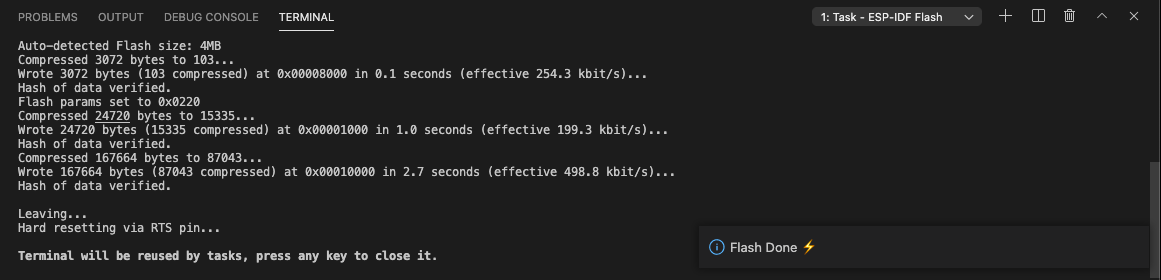
请查看 根据目标芯片配置 OpenOCD,为你的硬件选择合适的 OpenOCD 配置文件。
请确保按照 配置 JTAG 接口 中的指导来配置驱动程序。
接下来请 监视输出。
其他烧录命令
你也可以根据硬件连接方式来选择合适的烧录方式:UART、JTAG 或 DFU (仅适用于 ESP32-S2 或 ESP32-S3)。
前往菜单栏
查看>命令面板并输入ESP-IDF:选择烧录方式,为设备选择合适的烧录方式。该烧录方式将被保存在idf.flashType配置设置中。也可以使用以下命令来选择特定的烧录方式进行烧录:
ESP-IDF:通过 UART 接口烧录项目ESP-IDF:通过 DFU 接口烧录项目(仅适用于 ESP32-S2 和 ESP32-S3)ESP-IDF:通过 JTAG 接口烧录项目(使用 JTAG 和 OpenOCD 进行烧录)
相关文档
参考 ESP-PROG 指南 进行硬件连接和配置
与乐鑫串行设备 创建串口连接