Monitor the Output
To view the serial output in Eclipse, you need to configure the ESP-IDF Serial Monitor to connect to the serial port. This is integrated with the IDF Monitor.

To launch the serial monitor in the IDE, follow the steps below:
Click on the
Open a Terminalicon from the top toolbar.Choose
ESP-IDF Serial Monitorfrom the terminal drop-down.Select the
Serial Portfor your board if it’s not detected.Configure serial monitor
Filter Optionsfor output filtering.Click on
OKto launch the monitor, which will listen to the USB port.
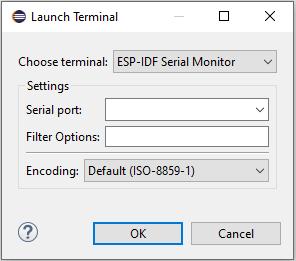
ESP-IDF Serial Monitor Settings
ESP-IDF Serial Monitor will allow you to configure the default settings of the serial monitor character limit and number of lines.
In Eclipse, go to
Espressif>Preferences.Click on
ESP-IDF Serial Monitor Settings.Provide
Console Line WidthandLimit Console Output.