Flash Download Tool
1. I cannot find the serial port in the COM drop-down menu of the Flash Download Tool.
First, check the Device Manager to ensure the serial port is properly installed. If not, check the driver for any issues.
2. I got a “COM FAIL” error, as shown below:
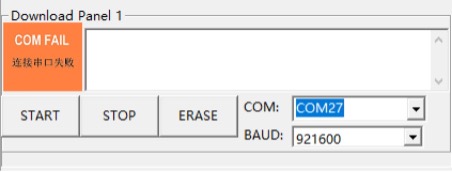
Connection Failure of Serial Port
Make sure the correct COM port is selected
Verify that the COM port isn’t being used by another thread.
3. The Flash Download Tool is stuck, as shown in the figure below. How can I fix this?
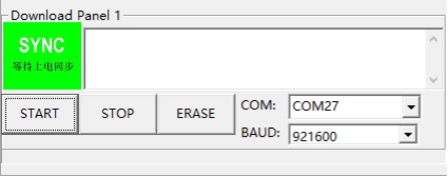
Download Panel
This issue may occur due to:
Hardware: The module is not in download mode.
Software: The module selected in the tool isn’t the one you are using.
4. I clicked the START button and got the error shown below.

eFuse Error
The ESP8266 Chip efuse check error esp_check_mac_and_efuse message indicates an issue with the eFuse. Possible causes include:
The eFuse is fine, but the wrong module is selected in the tool. In this case, select the correct module based on your setup.
There is a problem with the module’s eFuse. In this case, contact Espressif for esptool.exe and instructions, and send the eFuse data to Espressif for further debugging.
5. Errors occur during downloading.
Check the following:
Ensure the module’s TX/RX pins are not used by other software.
Make sure the module’s flash size is no less than the firmware size.
If you encounter an MD5 verification error, erase the entire flash and try downloading again.
6. The module crashes when powered on again after downloading the firmware.
If the firmware works correctly, check the following:
The module selected in the tool matches the one you are using.
The correct flash boot mode is selected.
The correct flash download mode is selected.