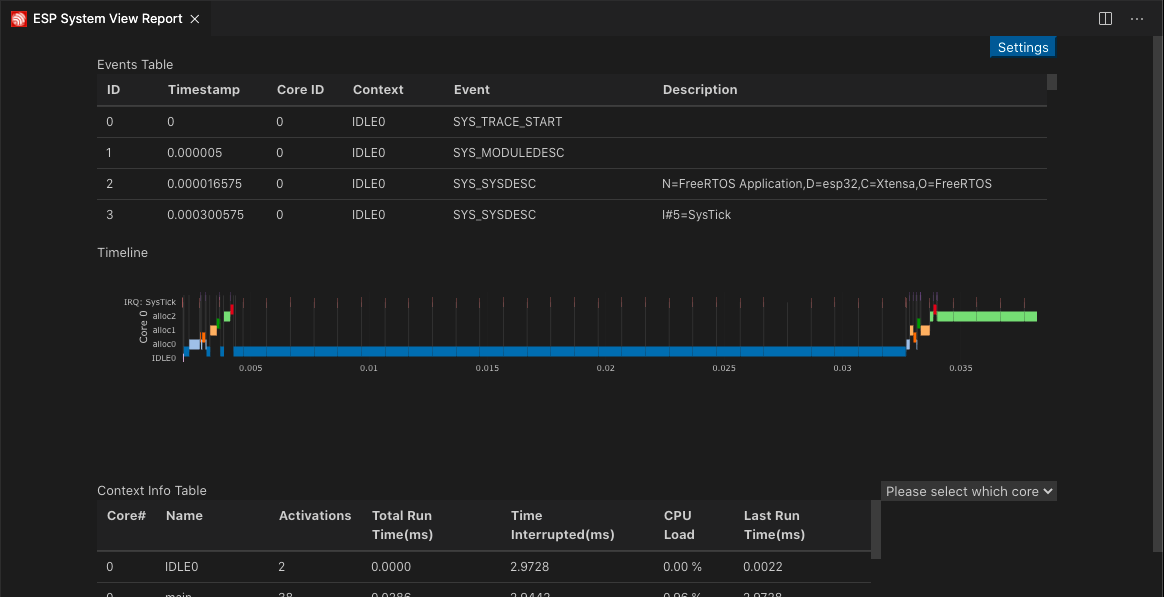堆跟踪
堆跟踪允许跟踪分配或释放内存的代码。详情请参阅 堆内存跟踪 。另请查阅 系统行为分析,以了解 SystemView 跟踪配置。
让我们打开一个 ESP-IDF 项目。本教程将使用 system/sysview_tracing_heap_log 示例。
前往菜单栏
查看>命令面板。输入
ESP-IDF:新建项目,选择该命令,然后选择要使用的 ESP-IDF 版本。备注
如果未看到该选项,请检查当前的 ESP-IDF 设置,详见 安装 ESP-IDF 和相关工具。
系统将弹出用于配置项目的窗口。从 ESP-IDF 示例列表中选择示例,在
system部分选择sysview_tracing_heap_log。页面顶部会出现Create Project Using Example sysview_tracing_heap_log按钮,页面下方会出现项目描述,点击按钮,项目会在新窗口中打开。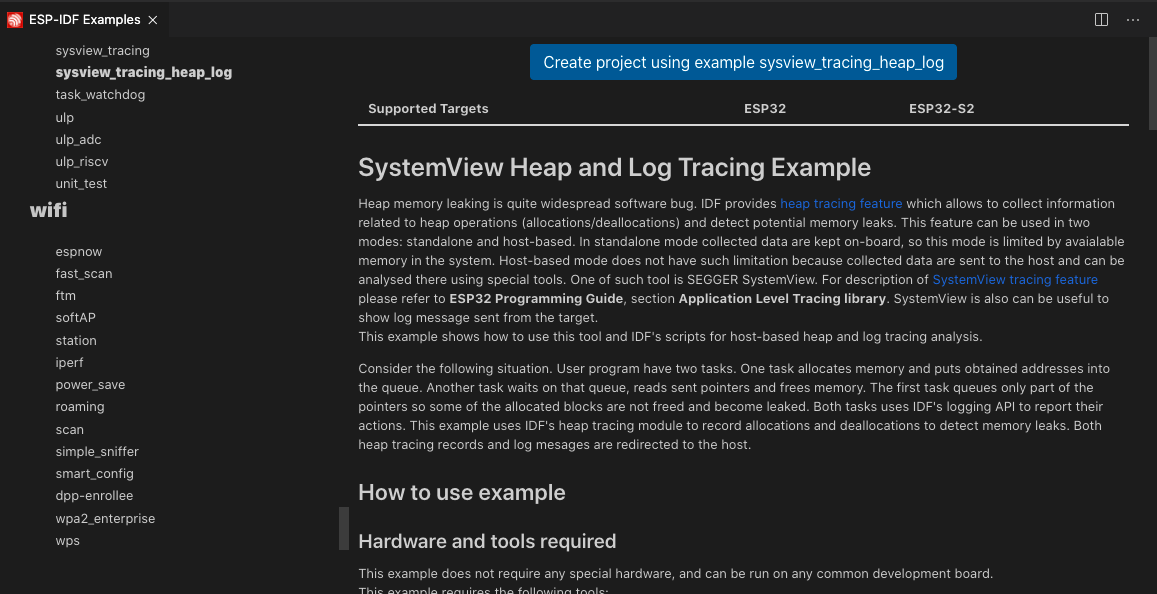
在此示例中,项目已配置应用程序跟踪。
备注
详情请参阅 应用层跟踪库。
按照 构建项目 中的说明来配置、构建并烧录项目。
备注
OpenOCD 服务器输出会显示在菜单栏
查看>输出>ESP-IDF中。请确保已使用
ESP-IDF:选择 OpenOCD 开发板配置命令设置正确的 OpenOCD 配置文件。
首先,点击 Visual Studio Code 活动栏 中的
ESP-IDF Explorer。其次, 在ESP-IDF APP TRACER分区中,点击Start Heap Trace。这将启动该扩展的 OpenOCD 服务器并发送相应的跟踪命令以生成跟踪日志。最后,可以在APP TRACE ARCHIVES中查看生成的日志,名称为Heap Trace Log #1。每次执行
Start Heap Trace时,都会生成一个新的跟踪并显示在归档列表中。也可以通过运行ESP-IDF:应用程序跟踪命令进行跟踪。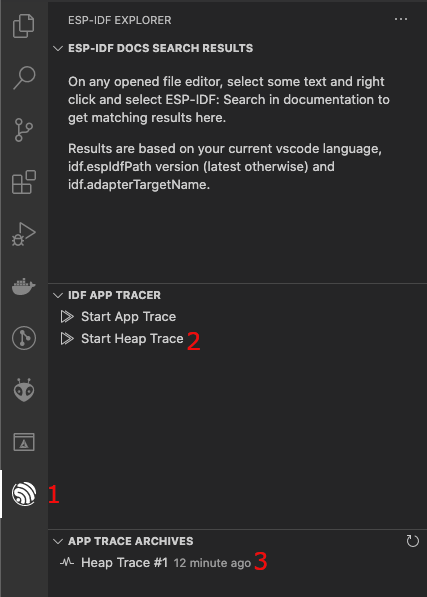
点击
Heap Trace Log #1,并在ESP-IDF Tracing报告窗口中选择Heap Tracing选项。点击Show Report按钮,重新加载可视化界面。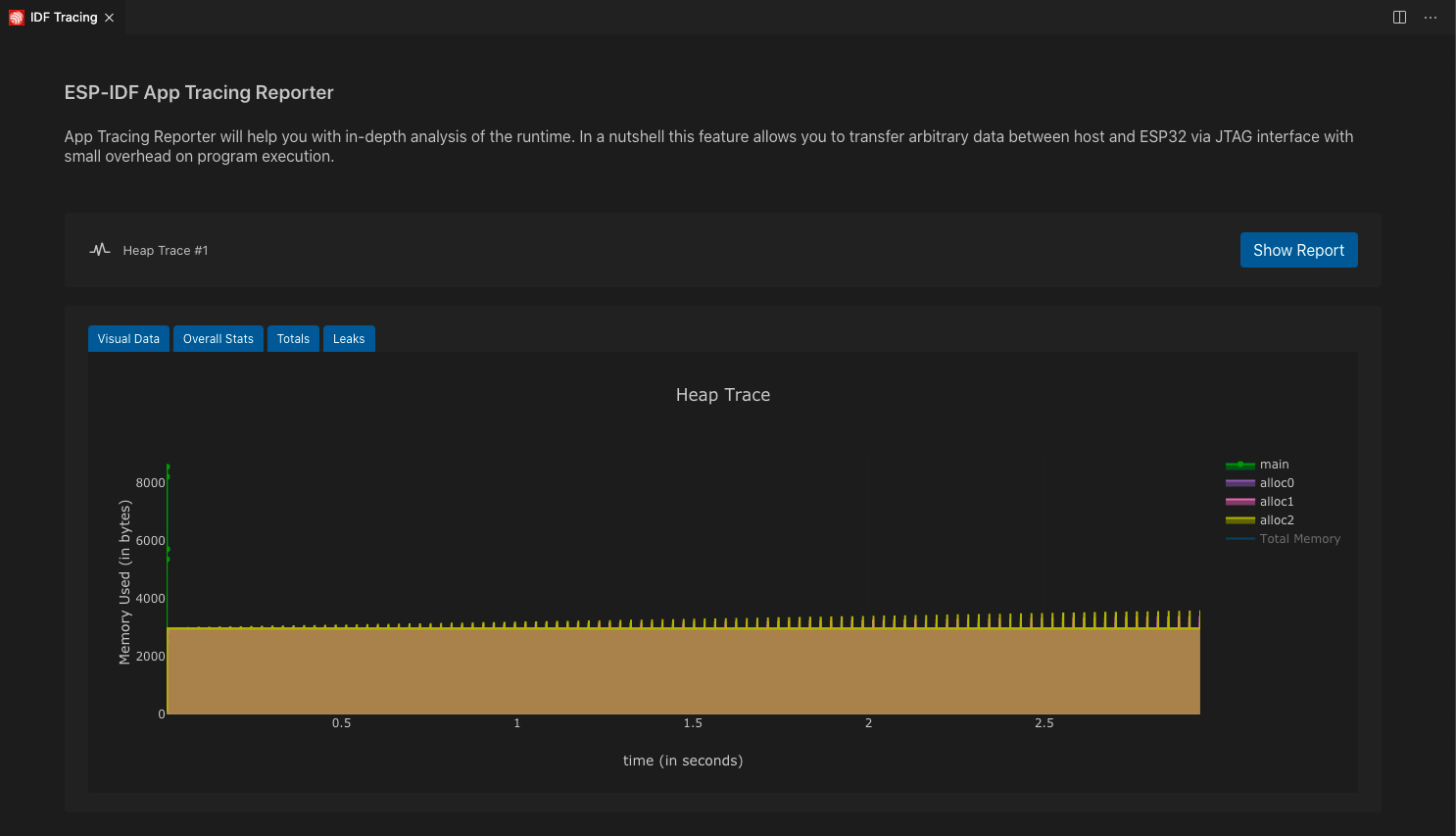
点击
Heap Trace Log #1,并在ESP-IDF System View Report窗口中选择SystemView Tracing选项。